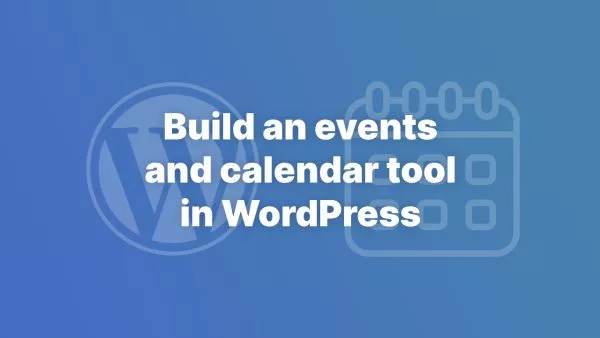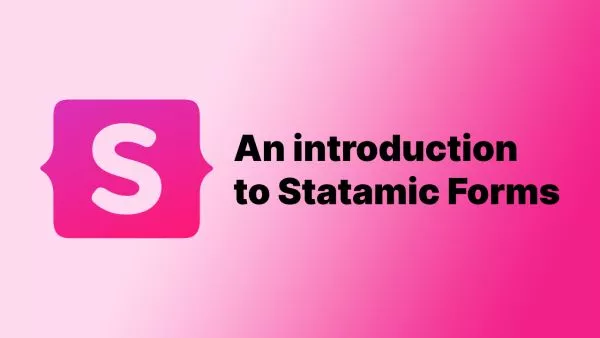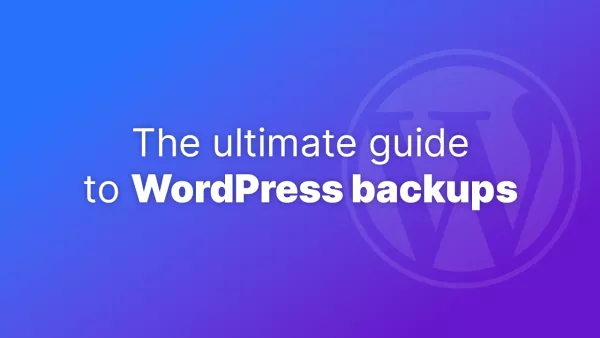- Understanding Vite and Tailwind CSS
- Prerequisites
- Step 1: Setting Up a Vite Project
- Step 2: Installing Tailwind CSS
- Step 3: Configuring Tailwind
- Step 4: Setting Up Tailwind in Your CSS
- Step 5: Configuring Tailwind
- Step 6: Running Your Vite Project
- Why use Tailwind with Vite
Vite, a modern frontend build tool, is known for its incredibly fast performance, leveraging native ES modules for lightning-fast server start and hot module replacement (HMR). Pairing Vite with Tailwind CSS, a utility-first CSS framework, can significantly enhance your development workflow. This article guides you through the process of setting up Tailwind CSS in a Vite project.
Understanding Vite and Tailwind CSS
Vite provides a simplified development setup with features like out-of-the-box support for TypeScript, JSX, CSS and fast hot module replacement. Tailwind CSS, known for its utility-first approach, allows for rapid UI development. Combining these tools streamlines the process of creating and styling web applications.
Prerequisites
Before you begin, make sure you have Node.js installed on your system. This is necessary for running Vite and Tailwind CSS.
Step 1: Setting Up a Vite Project
If you’re starting a new project, create a Vite project by running:
npm create vite@latest my-vite-app --template vanilla
cd my-vite-app
npm install
This sets up a basic Vite project. You can replace vanilla with other templates like vue, react, etc., depending on your requirements.
Step 2: Installing Tailwind CSS
Navigate to your project directory and install Tailwind CSS and its peer dependencies via npm:
npm install tailwindcss postcss autoprefixer
Step 3: Configuring Tailwind
Create Tailwind configuration files. This step is crucial for customizing Tailwind to fit your project's needs.
npx tailwindcss init -p
This command creates two files in your project: tailwind.config.js and postcss.config.js.
Step 4: Setting Up Tailwind in Your CSS
In your project, create a CSS file (e.g., tailwind.css) and add the Tailwind directives for base, components, and utilities.
@tailwind base;
@tailwind components;
@tailwind utilities;
Include this file in your project's main entry file (e.g., main.js or index.js):
import './tailwind.css';
Step 5: Configuring Tailwind
Edit the tailwind.config.js file to customize your Tailwind setup, such as defining a custom color palette, setting up breakpoints, or enabling features.
Step 6: Running Your Vite Project
Run your Vite project with:
npm run dev
Vite will start the development server, and you can begin using Tailwind classes in your project.
Why use Tailwind with Vite
It's fast. Vite’s fast HMR and Tailwind’s utility classes make for a quick and efficient development process.
It's easy to confire. Vite’s simple setup and Tailwind’s configurable nature allow for easy customization.
It's a modern toolset. Both Vite and Tailwind are modern tools that follow current web development best practices.
Integrating Tailwind CSS with Vite offers a streamlined, efficient, and modern approach to developing web applications. With Vite's fast build tooling and Tailwind's utility-first framework, you can focus more on building your application and less on setup and configuration.