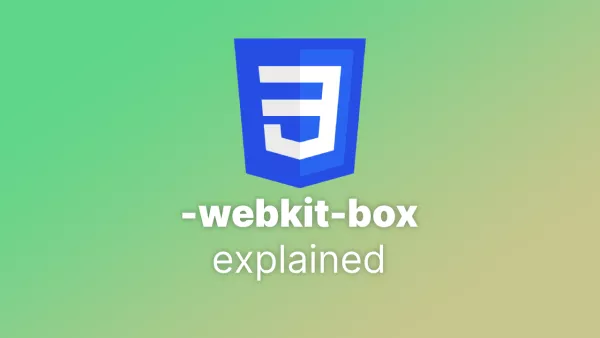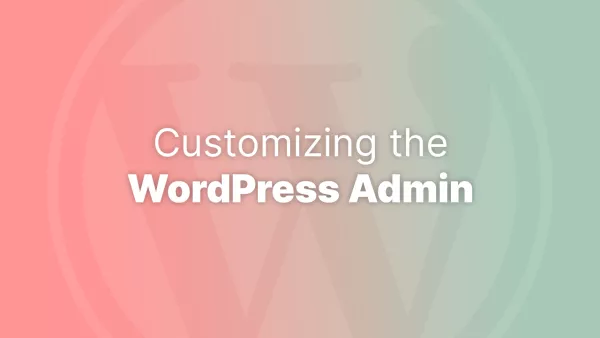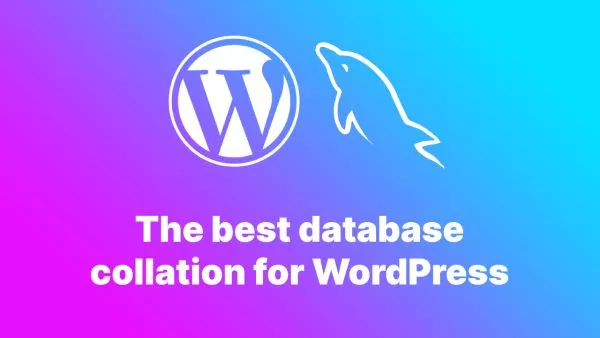- What Does “Immutable” Mean?
- Why Make WordPress Immutable?
- Steps to Make WordPress Immutable
- Challenges and Trade-offs
- Conclusion
WordPress is one of the most popular content management systems (CMS) globally, powering more than 40% of all websites. While it's incredibly flexible and user-friendly, it also presents challenges in terms of security and maintainability. One approach to enhance both security and stability in a WordPress environment is to make it immutable.
By making WordPress immutable, we essentially freeze the core files and other key components to prevent unauthorized changes, accidental edits, or harmful intrusions. This approach dramatically reduces the attack surface and simplifies the management of your WordPress infrastructure.
In this article, we'll explore the concept of immutability, its benefits, how it applies to WordPress, and practical steps to make your WordPress installation immutable. We'll also discuss the challenges and trade-offs of implementing immutability, along with some tools and best practices to help you achieve this goal.
What Does “Immutable” Mean?
In the context of software infrastructure, immutability refers to the idea that once a system or file is created, it cannot be changed. Instead of modifying files in place, any changes are made by replacing the entire system with a new, updated version. This is commonly used in modern cloud and containerized environments, where instances are often disposable and can be replaced as needed.
In the case of WordPress, making the system immutable means locking down core WordPress files, themes, plugins, and other configuration files so they cannot be modified directly, either intentionally or accidentally. This ensures that your WordPress installation is always in a known state, which is particularly beneficial for security, performance, and scalability.
Why Make WordPress Immutable?
Before diving into how to make WordPress immutable, it’s important to understand why you would want to do this. There are several compelling reasons to consider making your WordPress site immutable:
1. Enhanced Security
WordPress is a prime target for hackers due to its widespread use. By making your WordPress installation immutable, you significantly reduce the attack surface. No one, including malicious actors, can alter core files, themes, or plugins without redeploying the entire application. This eliminates many common attack vectors, such as file injection and unauthorized plugin modifications.
2. Improved Stability
Immutability ensures that your WordPress site behaves consistently across different environments (development, staging, and production). Because you’re working with a fixed, unchangeable system, you reduce the likelihood of errors introduced through manual changes or misconfigurations.
3. Simplified Versioning
When using an immutable infrastructure, updates are handled by deploying an entirely new version of the WordPress instance. This simplifies version control, as you can precisely track when and how changes were made.
4. Faster Rollbacks
If something goes wrong after an update, you can quickly roll back to a previous known-good state without needing to troubleshoot individual components. This is especially useful in high-traffic websites where downtime can result in significant losses.
5. Ease of Scaling
Immutability works hand in hand with containerized environments, where instances are often scaled horizontally. By ensuring that each WordPress instance is identical, you can easily scale your infrastructure up or down without worrying about inconsistencies between instances.
Steps to Make WordPress Immutable
Now that we’ve covered the benefits, let’s look at the practical steps involved in making WordPress immutable. These steps focus on separating different parts of the WordPress ecosystem and locking down the core WordPress files, themes, and plugins.
1. Separate Static and Dynamic Components
The first step toward immutability is to separate the static components of your WordPress site (e.g., core files, themes, and plugins) from the dynamic components (e.g., uploads, database content). By doing this, you can lock down the static parts while allowing the dynamic content to be updated as needed.
- Static Components: These include the WordPress core files, themes, and plugins. These files rarely change once set up.
- Dynamic Components: These include user uploads (images, PDFs, etc.), cache files, and the WordPress database, which will be constantly updated as content is added or edited.
Practical Example:
Move dynamic content such as the wp-content/uploads/ folder to a separate directory or storage bucket (e.g., Amazon S3 or DigitalOcean Spaces). This will ensure that your main WordPress installation remains untouched by user-uploaded content.
2. Use Read-Only File Systems for Core Files
One of the key principles of immutability is to use a read-only file system for static components. By marking these files as read-only, you can prevent accidental changes or malicious modifications.
How to Implement:
- On a Linux-based server, you can mount the directory where WordPress core files are stored as read-only. For example, if your WordPress files are stored in
/var/www/html, you could modify the/etc/fstabfile to mount it as read-only:
/dev/sda1 /var/www/html ext4 ro,defaults 0 0
- Alternatively, if you're using a containerized environment like Docker, you can make the WordPress volume read-only by specifying
:roin yourdocker-compose.ymlfile:
volumes:
- ./wordpress:/var/www/html:ro
This ensures that no files within your WordPress installation can be changed once deployed.
3. Use Docker for Immutability
One of the easiest ways to achieve immutability is by using Docker to containerize your WordPress application. Docker images are inherently immutable: once built, they do not change. Any updates or modifications require the creation of a new image, which aligns perfectly with the goal of making WordPress immutable.
Steps to Set Up Docker for WordPress:
- Create a Dockerfile for your WordPress site. This file will describe the environment and dependencies needed to run your WordPress instance.
FROM wordpress:latest
COPY ./themes /var/www/html/wp-content/themes/
COPY ./plugins /var/www/html/wp-content/plugins/
- Build the Docker image:
docker build -t my-wordpress-site .
- Run the container with a persistent volume for dynamic content (e.g., uploads or database):
docker run -d \
--name wordpress \
-v /path/to/uploads:/var/www/html/wp-content/uploads \
-e WORDPRESS_DB_HOST=dbhost \
-e WORDPRESS_DB_USER=user \
-e WORDPRESS_DB_PASSWORD=password \
-e WORDPRESS_DB_NAME=dbname \
-p 8080:80 my-wordpress-site
- Rebuild and redeploy your container whenever updates are necessary, such as plugin or theme changes. The core WordPress files, themes, and plugins in the Docker image remain immutable.
4. Use a Content Delivery Network (CDN) for Dynamic Content
Another way to enhance the immutability of your WordPress site is by offloading dynamic content (uploads, images, videos) to a Content Delivery Network (CDN). CDNs can store your dynamic content in geographically distributed locations, delivering it to users faster while keeping your server files static.
Example:
- Services like Cloudflare or Amazon CloudFront can be set up to serve media and static files, while your WordPress application handles the content and database.
Using a CDN ensures that your WordPress installation is untouched by dynamic file changes, further supporting the goal of immutability.
5. Lock Down Plugin and Theme Installation
A fully immutable WordPress site will not allow users to install new plugins or themes directly from the WordPress admin panel. Instead, all plugins and themes should be included in the initial build and deployment process, with any updates managed via code repositories and redeployments.
How to Achieve This:
-
Disable theme and plugin editing by adding the following lines to your
wp-config.phpfile:
define('DISALLOW_FILE_EDIT', true);
define('DISALLOW_FILE_MODS', true);
These settings prevent anyone from installing or editing plugins and themes directly from the admin interface.
-
Use Composer for plugin management. You can define your plugins and themes in a
composer.jsonfile and include them during your build process. For example:
{
"require": {
"wpackagist-plugin/wordfence": "^7.0",
"wpackagist-theme/twentytwentyone": "^1.0"
}
}
Whenever you need to update a plugin, you simply update composer.json, rebuild the project, and redeploy.
6. Use Infrastructure as Code (IaC)
The final step in making your WordPress installation immutable is to adopt Infrastructure as Code (IaC) practices. By defining your entire WordPress stack (servers, databases, storage, etc.) as code, you can deploy and update infrastructure in a consistent, reproducible manner.
Tools like Terraform or AWS CloudFormation allow you to describe your WordPress infrastructure in configuration files, ensuring that all deployments are identical and immutable.
Challenges and Trade-offs
While immutability brings several benefits, it’s not without its challenges. Here are a few considerations:
-
Longer Update Cycles: Since making changes (e.g., updating plugins or themes) requires a full redeployment, the update cycle can be slower than simply logging into the admin panel and applying changes directly.
-
More Complex Infrastructure: Making WordPress immutable requires additional
tools, such as Docker, Terraform, or CI/CD pipelines, which might add complexity to your infrastructure if you’re not already familiar with them.
- Limited Flexibility for Non-Developers: WordPress is popular because it allows non-developers to manage content easily. By locking down the system, you may limit the ability of content creators and site administrators to make real-time changes without involving developers.
Conclusion
Making WordPress immutable is a powerful approach that can significantly enhance security, stability, and scalability for your site. While it comes with some trade-offs, especially in terms of flexibility and complexity, the benefits in terms of reliability and peace of mind are substantial.
By using a combination of containerization, read-only file systems, and CDN integration, you can build a WordPress environment that is resilient, secure, and easy to manage. If you're running a business-critical site or managing a high-traffic environment, adopting immutability could be a game-changing strategy.
Ready to make your WordPress site immutable? Start by separating dynamic content from static files, leveraging tools like Docker and Composer, and explore Infrastructure as Code solutions to bring your site into the modern age of software deployment.
Interested in proving your knowledge of this topic? Take the WordPress Development certification.
WordPress Development
Covering all aspects of WordPress web development, from theme development, plugin development, server set up and configuration and optimisation.
$99