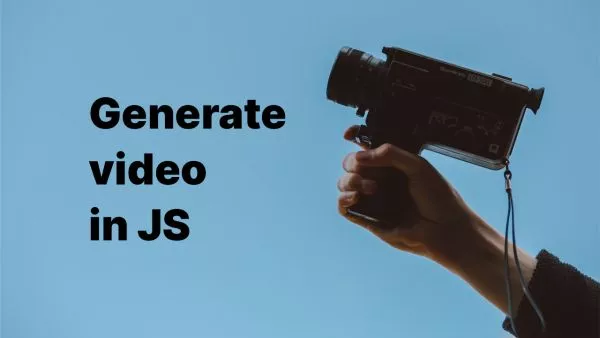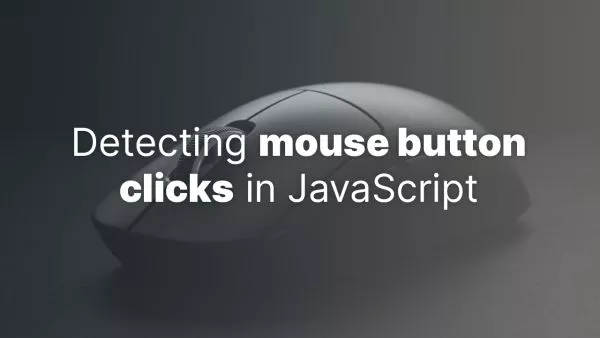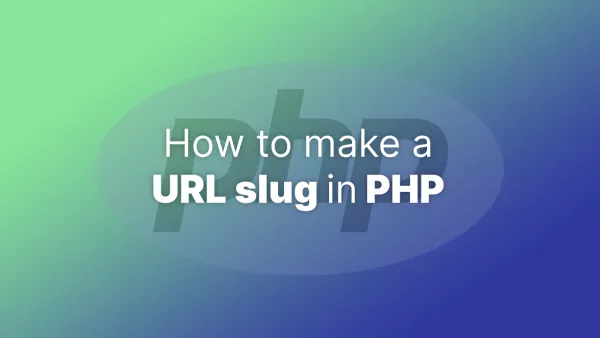- Why Backups are Crucial
- Types of WordPress Backups
- Backup Methods
- Best Practices for WordPress Backups
- How to Restore Your WordPress Site from a Backup
- Protect Your Site with Reliable Backups
Backing up your WordPress site is one of the most critical tasks you can undertake to ensure its longevity and security. Whether you're a seasoned developer or a novice site owner, having a reliable backup strategy is essential to safeguard your website against data loss, hacking attempts, and accidental changes. In this ultimate guide, we’ll explore everything you need to know about WordPress backups, including why they are important, different types of backups, and the best practices for creating and managing backups.
Why Backups are Crucial
A backup is essentially a copy of your website that you can restore in case something goes wrong. Here are some key reasons why backups are indispensable:
- Data Loss Prevention: Hardware failures, server crashes, and accidental deletions can lead to significant data loss.
- Security Breaches: In case of a hack or malware infection, a backup can help you restore your site to a clean state.
- Updates Gone Wrong: Sometimes, updates to WordPress core, themes, or plugins can cause compatibility issues or break your site.
- Human Error: Mistakes happen. Having a backup means you can recover quickly if someone accidentally deletes crucial data or modifies settings incorrectly.
Types of WordPress Backups
Understanding the different types of backups will help you choose the best strategy for your site. The primary types of backups include:
- Full Backups: These include everything on your WordPress site—core files, themes, plugins, and the database. Full backups are comprehensive but can be time-consuming and large in size.
- Incremental Backups: These only backup changes made since the last backup. Incremental backups are faster and require less storage space.
- Differential Backups: These capture all changes since the last full backup. They are faster than full backups but larger than incremental backups.
- Database Backups: These focus solely on your WordPress database, which contains your posts, comments, and site settings. Database backups are typically smaller and quicker to perform.
Backup Methods
There are several ways to backup your WordPress site. Each method has its pros and cons, and the best choice depends on your specific needs and technical expertise.
Manual Backups
Manual backups involve copying your WordPress files and database to a secure location. This method gives you complete control but requires a good understanding of your site's structure.
Steps to Perform a Manual Backup:
-
Backup WordPress Files:
- Use an FTP client like FileZilla to connect to your web server.
- Download all files in your WordPress root directory (usually public_html or www).
-
Backup the Database:
- Access phpMyAdmin via your web hosting control panel.
- Select your WordPress database and click on "Export."
- Choose the "Quick" export method and save the file.
Plugin-Based Backups
Using plugins is the easiest and most popular way to backup a WordPress site. Many plugins offer scheduled backups, cloud storage integration, and easy restoration options.
Popular Backup Plugins:
- UpdraftPlus: A versatile and user-friendly plugin that supports scheduled backups, cloud storage integration (e.g., Google Drive, Dropbox), and one-click restores.
- BackupBuddy: A premium plugin offering comprehensive backup solutions, including full site backups, scheduled backups, and remote storage options.
- Duplicator: Known for site migrations, Duplicator also provides robust backup capabilities, allowing you to create complete backups and easily move your site to another location.
Learn more about WordPress backup plugins.
Hosting Provider Backups
Many hosting providers offer automatic backups as part of their service. These backups are usually stored on the same server or a remote server managed by the hosting company.
Pros and Cons:
- Pros: Convenient, often automated, and managed by professionals.
- Cons: Limited control, may not meet all backup requirements, and can sometimes incur additional costs.
Check with your hosting provider to understand their backup offerings and how to access and restore backups.
Cloud-Based Backups
Cloud storage solutions like Amazon S3, Google Cloud, and Dropbox provide reliable and scalable options for storing backups. Many backup plugins offer direct integration with these services.
Advantages:
- Security: Cloud storage providers have robust security measures in place.
- Accessibility: Access your backups from anywhere with an internet connection.
- Scalability: Easily scale your storage needs as your site grows.
Learn more about cloud storage options.
Best Practices for WordPress Backups
Implementing best practices ensures your backups are reliable and effective. Here are some key tips to follow:
Regular Backup Schedule
Establish a regular backup schedule based on how frequently your site is updated. For a busy e-commerce site, daily or real-time backups may be necessary. For a blog with less frequent updates, weekly backups might suffice.
Store Backups Offsite
Always store your backups in a different location than your live site. This protects against server-wide issues and ensures you can access your backups even if your primary server goes down.
Verify Backup Integrity
Regularly test your backups to ensure they are complete and can be restored successfully. This involves performing a test restore on a staging site or a local environment.
Use Encryption
For added security, encrypt your backups, especially if they contain sensitive information. Many backup plugins offer encryption options for both storage and transfer.
Keep Multiple Backup Copies
Maintain multiple copies of your backups in different locations. This redundancy ensures that you have fallback options if one backup becomes corrupted or inaccessible.
Document Your Backup Process
Create detailed documentation of your backup process, including schedules, storage locations, and restoration procedures. This can be invaluable in an emergency or when transferring responsibilities to another team member.
How to Restore Your WordPress Site from a Backup
Restoring your site from a backup is as crucial as creating the backup itself. Here's a general outline of the restoration process:
Using a Backup Plugin
- Access the Backup Plugin: Navigate to your backup plugin's settings page in the WordPress dashboard.
- Select the Backup: Choose the backup you want to restore from the list of available backups.
- Initiate Restore: Follow the plugin's prompts to restore your site. This typically involves selecting components (e.g., database, files) and confirming the restore action.
Manual Restoration
-
Restore WordPress Files:
- Upload your backup files to your web server using an FTP client.
- Ensure you overwrite the existing files.
-
Restore the Database:
- Access phpMyAdmin and select your WordPress database.
- Use the "Import" feature to upload your database backup file.
Learn more about restoring WordPress backups.
Protect Your Site with Reliable Backups
Creating and managing WordPress backups is a critical task that should never be overlooked. By understanding the different types of backups, choosing the right method, and following best practices, you can ensure your site is protected against data loss and security threats. Implement a robust backup strategy today to safeguard your WordPress site and enjoy peace of mind.
For further reading, check out these resources:
Interested in proving your knowledge of this topic? Take the WordPress Development certification.
WordPress Development
Covering all aspects of WordPress web development, from theme development, plugin development, server set up and configuration and optimisation.
$99