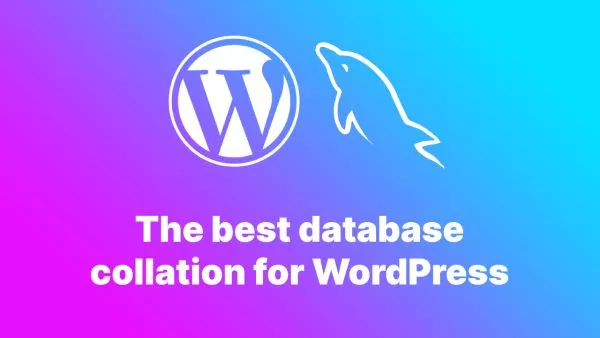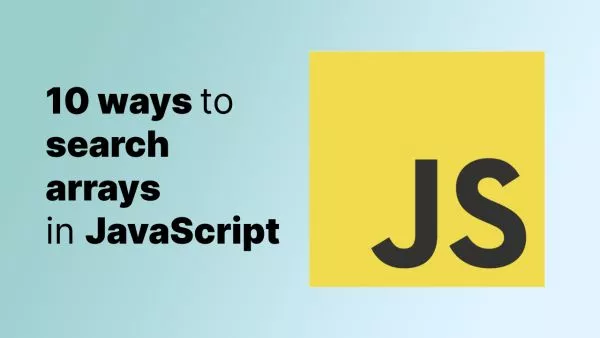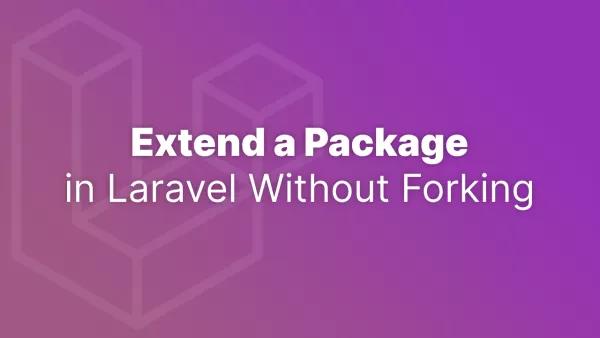- Understanding the Compatibility
- Setting Up Your Environment
- Step 1: Installing Tailwind CSS with Pre-processors
- Step 2: Combining Tailwind with Pre-processor Features
- Step 3: Building Your Custom Styles
Tailwind CSS has gained popularity for its utility-first approach, offering a fast and efficient way to write CSS. However, some developers may still want to use CSS pre-processors like Sass or Less for their additional features like variables, mixins, and nested syntax. This article explores how to use Tailwind CSS alongside these pre-processors, combining their strengths for an enhanced styling workflow.
Understanding the Compatibility
Tailwind CSS can be integrated with pre-processors such as Sass, SCSS, or Less. While Tailwind's utility classes largely reduce the need for complex CSS writing, pre-processors can be beneficial for defining custom styles, themes, or leveraging their advanced features.
Setting Up Your Environment
Before integrating Tailwind with a pre-processor, ensure you have a project setup with Tailwind CSS installed. You can follow the official Tailwind CSS installation guide for this. Additionally, install the pre-processor of your choice (Sass/SCSS, Less, etc.).
Step 1: Installing Tailwind CSS with Pre-processors
If you're using a build tool like Webpack, you can set up Tailwind with Sass/SCSS or Less as follows:
For Sass/SCSS:
- Install Sass:
npm install sass --save-dev
-
Configure Your Build Tool: Ensure your build tool compiles Sass/SCSS files. For example, in Webpack, you might use
sass-loader. -
Import Tailwind in Your Sass/SCSS File:
@import "tailwindcss/base";
@import "tailwindcss/components";
@import "tailwindcss/utilities";
For Less:
-
Install Less:
npm install less --save-dev -
Configure Your Build Tool: Set up your build tool to compile Less files.
-
Import Tailwind in Your Less File:
@import (css) "tailwindcss/base.css";
@import (css) "tailwindcss/components.css";
@import (css) "tailwindcss/utilities.css";
Step 2: Combining Tailwind with Pre-processor Features
With Tailwind integrated, you can now use the features of your pre-processor alongside Tailwind classes.
Example with Sass/SCSS:
@import "tailwindcss/base";
@import "tailwindcss/components";
@import "tailwindcss/utilities";
$primary-color: #4dc0b5;
.btn-primary {
@apply text-white bg-blue-500;
background-color: $primary-color;
&:hover {
@apply bg-blue-700;
}
}
Example with Less:
@import (css) "tailwindcss/base.css";
@import (css) "tailwindcss/components.css";
@import (css) "tailwindcss/utilities.css";
@primary-color: #4dc0b5;
.btn-primary {
.text-white;
.bg-blue-500;
background-color: @primary-color;
&:hover {
.bg-blue-700;
}
}
Step 3: Building Your Custom Styles
You can now create styles using both Tailwind utilities and pre-processor features. This approach is particularly useful for:
- Theming: Define theme-specific variables (colors, fonts, etc.) using pre-processors and apply them in your styles.
-
Custom Components: Create custom components using Tailwind’s
@applydirective along with pre-processor features like mixins or functions. - Nested Syntax: Utilize the nested syntax of pre-processors for more readable and maintainable CSS.
Integrating Tailwind CSS with CSS pre-processors combines the best of both worlds: the utility-first approach of Tailwind and the advanced features of pre-processors. This synergy enhances the developer experience and offers more flexibility and power in styling web applications.