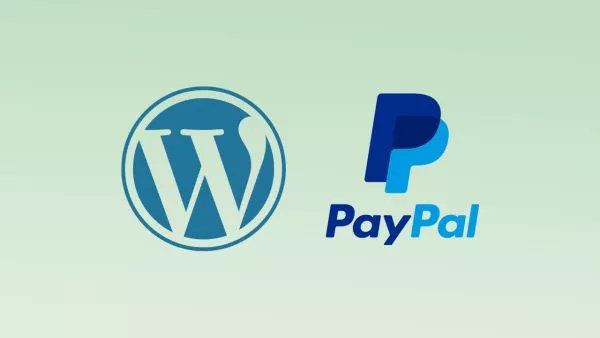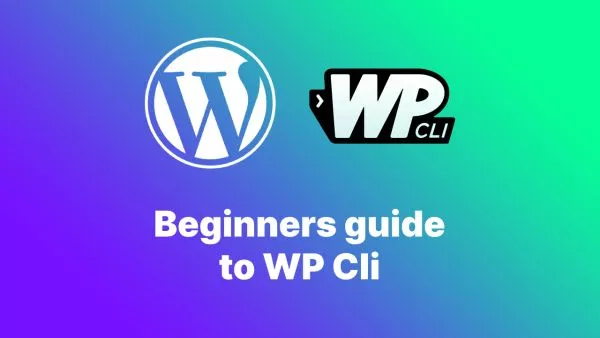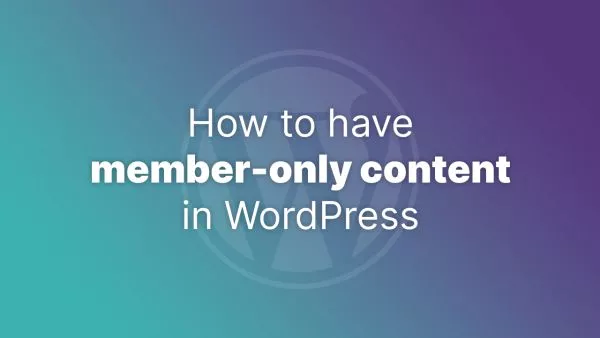- Understanding Forced Color Adjust
- The Role of Forced Color Adjust in Accessibility
- Forced Color Adjust After Version 3.4
- Implementing Forced Color Adjust in Tailwind CSS prior to version 3.4
- Best Practices for Forced Color Adjust
Accessibility remains a cornerstone of creating inclusive and user-friendly digital environments. With the introduction of forced color adjust utilities in Tailwind CSS, developers now have an efficient way to ensure their websites are adaptable and considerate of users with different visual needs, especially those who rely on user-preferred color schemes set in their operating systems for better visibility and readability. This article delves into the concept of forced color adjust in Tailwind CSS, illustrating its significance and how to effectively implement it in your web projects.
Understanding Forced Color Adjust
Forced color adjust is a CSS property that controls how elements are rendered in user-preferred color schemes, such as those used by people with visual impairments. It's particularly relevant with the advent of Windows High Contrast Mode and similar settings in other operating systems and browsers. These user-preferred schemes can override your site's colors, which can sometimes break the design or make it less usable if not properly managed.
The Role of Forced Color Adjust in Accessibility
Accessibility guidelines emphasize the importance of ensuring web content is easily perceivable, operable, and understandable for all users, including those with disabilities. By respecting the user's preferred color schemes, you can significantly enhance the usability of your site for individuals who depend on these settings for a better web browsing experience.
Forced Color Adjust After Version 3.4
If you're using version 3.4 or above of Tailwind you have access to the forced-color-adjust classes. You can use these as follows:
<div class="forced-color-adjust-none ...">
No forced color adjust here
</div>
You can restore color adjustments with: forced-color-adjust-auto, which is particularly useful when paired with Tailwind's responsive utility classes:
<div class="forced-color-adjust-none lg:forced-color-adjust-auto ...">
No forced color adjust here, until you hit a large viewport size, and then re-implement.
</div>
Implementing Forced Color Adjust in Tailwind CSS prior to version 3.4
Prior to version 3.4 of Tailwind, Tailwind CSS did not include direct utilities for forced-color-adjust. However, Tailwind's extensibility allows you to introduce custom utilities for any CSS properties not provided out of the box. Here's how you can add forced color adjust utilities to your Tailwind project prior to v3.4:
- Extend Your Tailwind Configuration
To incorporate forced color adjust utilities, extend your tailwind.config.js file by adding a custom utility within the extend section:
// tailwind.config.js
module.exports = {
theme: {
extend: {
// Custom utilities
forcedColorAdjust: {
'none': 'none',
'auto': 'auto',
},
},
},
plugins: [
// Plugin to generate the forced color adjust utilities
function({ addUtilities, theme }) {
const newUtilities = {};
Object.entries(theme('forcedColorAdjust')).forEach(([key, value]) => {
newUtilities[`.force-color-${key}`] = { forcedColorAdjust: value };
});
addUtilities(newUtilities, ['responsive']);
},
],
};
This snippet adds two utilities, .force-color-none and .force-color-auto, corresponding to the none and auto values of the forced-color-adjust CSS property.
- Using Forced Color Adjust Utilities
With the custom utilities added to your Tailwind configuration, you can now use them in your HTML to control how elements adapt to user-preferred color schemes:
<div class="force-color-none">
<!-- Content that will retain its original colors in forced color modes -->
</div>
<div class="force-color-auto">
<!-- Content that will adapt to the user's preferred color scheme -->
</div>
Best Practices for Forced Color Adjust
- Apply
forced-color-adjust: nonesparingly and only on elements where maintaining the original color scheme is crucial for understanding or interaction. Overuse can detract from the user's ability to customize their viewing experience. - Regularly test your website with various color schemes and accessibility tools to ensure content remains legible and functional.
- As web standards and Tailwind CSS evolve, stay updated on new features or utilities that can enhance accessibility, including potential direct support for forced color adjust in future Tailwind versions.
Forced color adjust is a potent tool in the accessibility toolkit, allowing web developers to create designs that respect user preferences and needs. By customizing Tailwind CSS to include forced color adjust utilities, you can ensure your web projects are not only visually appealing but also inclusive and accessible to all users. Remember, the ultimate goal of web design is to cater to a diverse audience, and embracing accessibility features like forced color adjust is a step toward creating a more inclusive digital world.