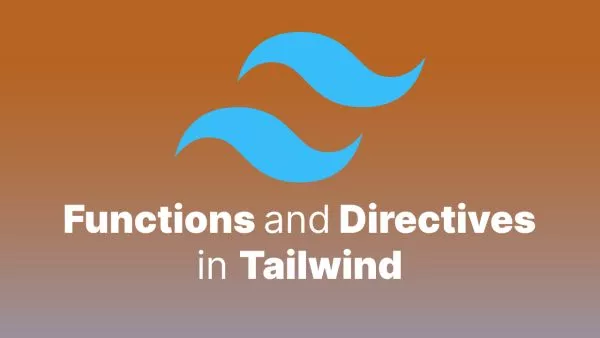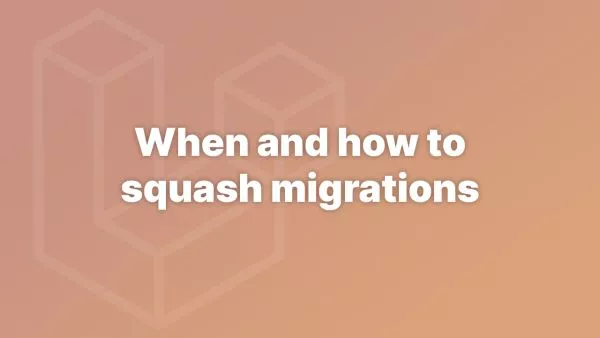- Prerequisites
- Step 1: Prepare Your Laravel Application
- Step 2: Create a Deployment Key in GitHub
- Step 3: Upload the SSH Key to cPanel
- Step 4: Clone Your Repository in cPanel
- Step 5: Configure the Public Folder
- Step 6: Set Up Environment and Permissions
- Step 7: Automate Deployment with Git Pull
- Conclusion
Deploying a Laravel application on cPanel using Git streamlines the process and makes updates more manageable. This tutorial will guide you through deploying a Laravel app on cPanel via Git, ensuring your app is ready for production.
Prerequisites
Before you begin, ensure you have the following:
- A cPanel hosting account
- A Laravel application hosted on GitHub
- Basic knowledge of using cPanel and command-line interface
- A database (MySQL) created in cPanel
Step 1: Prepare Your Laravel Application
Before deploying your Laravel app, ensure it's ready for production:
-
Set Environment Variables: Update your
.envfile with production database credentials and other environment-specific settings.APP_NAME=YourAppName APP_ENV=production APP_KEY=base64:your-app-key APP_DEBUG=false APP_URL=https://yourdomain.com DB_CONNECTION=mysql DB_HOST=127.0.0.1 DB_PORT=3306 DB_DATABASE=your_database_name DB_USERNAME=your_database_username DB_PASSWORD=your_database_password -
Optimize Your Application: Run the following commands to optimize your Laravel application:
php artisan config:cache php artisan route:cache php artisan view:cache
Step 2: Create a Deployment Key in GitHub
-
Generate an SSH Key: On your local machine, generate an SSH key pair if you don't already have one.
ssh-keygen -t rsa -b 4096 -C "[email protected]"Follow the prompts to save the key pair in the default location (
~/.ssh/id_rsa). This command generates a public and a private key. -
Copy the Public Key: Copy the contents of your public key to your clipboard.
cat ~/.ssh/id_rsa.pub -
Add the SSH Key to GitHub:
- Go to your GitHub repository.
- Navigate to Settings > Deploy keys.
- Click Add deploy key, give it a title, and paste your public key into the Key field.
- Ensure you check Allow write access if you need to push to the repository from cPanel.
- Click Add key.
Step 3: Upload the SSH Key to cPanel
-
Log in to cPanel: Access your cPanel dashboard using your hosting account credentials.
-
Access SSH Access: In the Security section, click on SSH Access.
-
Manage SSH Keys:
- Click Manage SSH Keys.
- Click Import Key.
- Give the key a name (e.g.,
GitHubDeployKey). - Paste your private key (from
~/.ssh/id_rsa) into the Private Key field. - Click Import.
-
Authorize the SSH Key: After importing, make sure to Manage Authorization for the key and click Authorize.
Step 4: Clone Your Repository in cPanel
-
Open Terminal in cPanel: In the Advanced section, click on Terminal.
-
Navigate to Your Desired Directory: Navigate to the directory where you want to deploy your Laravel app. This is usually
~/or a subdirectory within it.cd ~/your_directory -
Clone Your Repository: Use Git to clone your repository.
git clone [email protected]:your_username/your_repository.git
Step 5: Configure the Public Folder
-
Navigate to Your Laravel Directory: Go to the directory where you cloned your repository.
cd your_repository -
Create a Symlink for the
publicFolder:-
Delete the existing
public_htmlfolder in cPanel.rm -rf ~/public_html -
Create a symlink from your Laravel
publicfolder topublic_html.ln -s ~/your_directory/your_repository/public ~/public_html
-
Step 6: Set Up Environment and Permissions
-
Copy Environment File:
cp .env.example .env -
Set Application Key:
php artisan key:generate -
Install Dependencies: If not already installed, install Composer and run:
composer install --optimize-autoloader --no-dev -
Set Permissions:
chmod -R 775 storage chmod -R 775 bootstrap/cache
Step 7: Automate Deployment with Git Pull
-
Create a Deploy Script: Create a script to pull the latest changes and run necessary commands.
nano deploy.shAdd the following content to
deploy.sh:#!/bin/bash git pull origin main composer install --optimize-autoloader --no-dev php artisan migrate --force php artisan config:cache php artisan route:cache php artisan view:cacheSave and exit the editor.
-
Make the Script Executable:
chmod +x deploy.sh -
Run the Deploy Script:
./deploy.sh
Conclusion
Deploying a Laravel application on cPanel using Git is a streamlined process that makes updates easier and more efficient. By following this tutorial, you've set up a robust deployment pipeline that leverages Git for version control and simplifies the deployment process.
For further reading, check out these resources:
Interested in proving your knowledge of this topic? Take the PHP Fundamentals certification.
PHP Fundamentals
Covering the required knowledge to create and build web applications in PHP.
$99
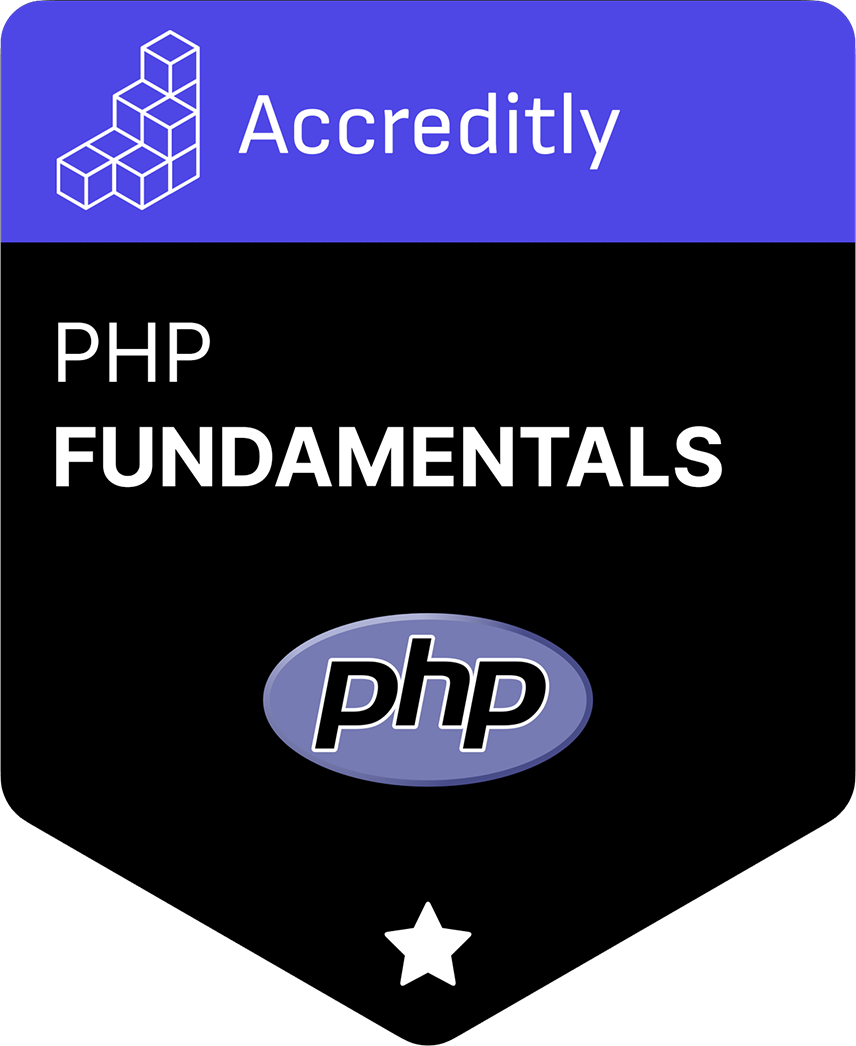
Related articles
Tutorials PHP Database Design Tooling
When and how to squash migrations
Learn about squashing migrations in Laravel, a pivotal technique for optimizing your application's efficiency and maintainability. This guide covers the why behind migration squashing and provides a tutorial on implementing it.