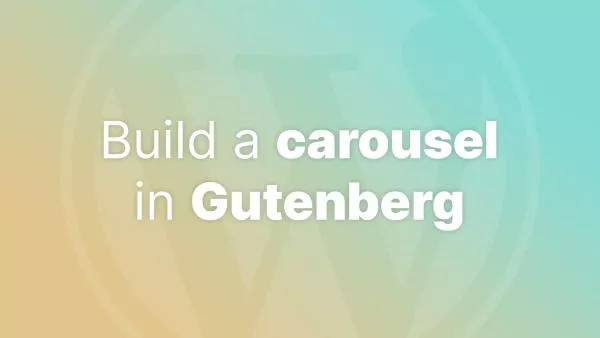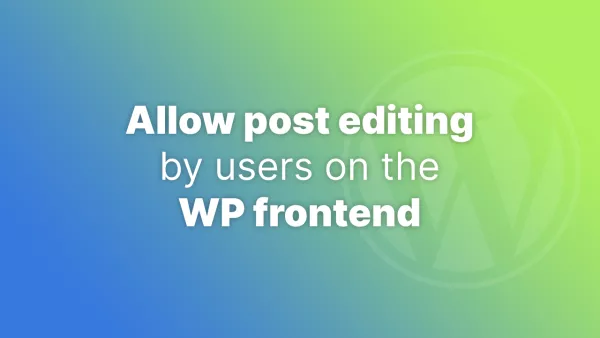- Understanding WP Cron
- Method 1: Replace WP Cron with a Real Cron Job
- Method 2: Use a Cron Service
- Method 3: Optimize WP Cron for Low Traffic Sites
- Testing Your WP Cron Configuration
In the world of WordPress, WP Cron plays a vital role in handling time-based tasks like publishing scheduled posts, checking for updates, and running automated backups. However, WP Cron is not a real cron job; it's a pseudo-cron system that depends on site traffic to trigger events. This dependency can lead to inconsistent behavior, especially for low-traffic sites. Let's explore how you can ensure your WP Cron jobs always run as expected.
Understanding WP Cron
WP Cron is triggered whenever someone visits your WordPress site. If there are no visitors, scheduled tasks may not execute on time. This system works well for sites with regular traffic but can cause issues for those with fewer visitors.
Method 1: Replace WP Cron with a Real Cron Job
One of the most reliable ways to handle WP Cron tasks is to replace them with a real cron job managed by your server.
- Disable WP Cron: First, you need to disable the default WP Cron. Add the following line to your
wp-config.phpfile:
define('DISABLE_WP_CRON', true);
- Set Up Server Cron Job: Access your hosting account's cPanel or equivalent, and set up a cron job. The command should call the
wp-cron.phpfile. For instance:
wget -q -O - https://yourdomain.com/wp-cron.php?doing_wp_cron >/dev/null 2>&1
Schedule it to run every five minutes, or as per your site's specific needs.
Method 2: Use a Cron Service
If you don't have access to server cron jobs, or prefer an easier solution, consider using a third-party cron service like EasyCron or SetCronJob. These services will hit your wp-cron.php file at regular intervals.
- Register with a Cron Service: Sign up for a cron service.
- Configure the Service: Set up a new cron job pointing to
https://yourdomain.com/wp-cron.php. Configure the frequency according to your requirements.
Method 3: Optimize WP Cron for Low Traffic Sites
If the above methods aren't viable for you, there are ways to optimize WP Cron for low traffic sites:
- Cache Plugins: If you're using a caching plugin, ensure it doesn't cache the
wp-cron.phpfile. - Regular Traffic: Encourage regular traffic through social media, newsletters, and SEO, which can help trigger WP Cron naturally.
Testing Your WP Cron Configuration
After setting up your cron job, test to ensure it's working:
- WP Control Plugin: Install a plugin like WP Control to view and manage cron events.
- Check Scheduled Tasks: Schedule a post and see if it gets published as expected.
Interested in proving your knowledge of this topic? Take the WordPress Development certification.
WordPress Development
Covering all aspects of WordPress web development, from theme development, plugin development, server set up and configuration and optimisation.
$99