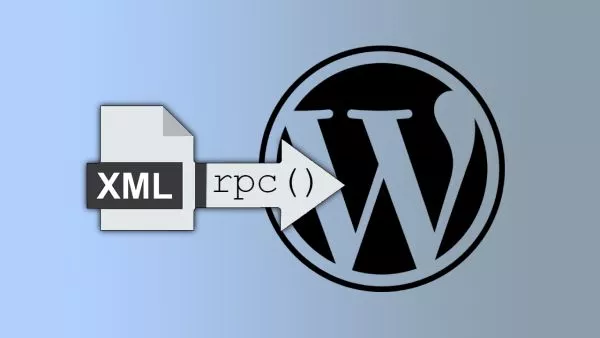- Optimize Your Hosting Environment
- Optimize Your WordPress Installation
- Optimize Your Content
- Conclusion
If you're running a large WordPress website with many pages, posts, and plugins, you may have noticed that it can become slow and sluggish. This can lead to a poor user experience and may even hurt your search engine rankings. In this article, we'll explore some tips and best practices for optimizing large WordPress websites.
Optimize Your Hosting Environment
The first step in optimizing your large WordPress website is to ensure that your hosting environment is properly configured. Here are some tips:
Choose a Fast and Reliable Hosting Provider
When it comes to hosting, you get what you pay for. If you're on a shared hosting plan, you may be sharing server resources with other websites, which can slow down your website. Consider upgrading to a dedicated server or VPS hosting plan, which will give you more resources and better performance.
Use a Content Delivery Network (CDN)
A CDN can help speed up your website by caching static content and serving it from a location closest to the user. This can reduce the latency and improve the user experience. Popular CDN services include Cloudflare and MaxCDN (now known as StackPath).
Enable Caching
Caching can help reduce the server load and improve the website speed. Consider using a caching plugin like WP Super Cache or W3 Total Cache. These plugins can cache your pages and posts as static HTML files, which can be served to users quickly.
Optimize Your WordPress Installation
Next, let's look at some ways to optimize your WordPress installation:
Keep WordPress and Plugins Updated
WordPress and its plugins are frequently updated to address security issues, bugs, and performance improvements. Make sure to keep your WordPress installation and plugins up to date to ensure optimal performance and security.
Remove Unused Plugins and Themes
Unused plugins and themes can slow down your website and pose a security risk. Make sure to remove any plugins or themes that you're not using.
Optimize Your Images
Images can be one of the biggest culprits when it comes to slow website speeds. Here are some tips to optimize your images:
- Compress your images using a plugin like Smush or EWWW Image Optimizer.
- Use the appropriate image size for your content.
- Use lazy loading to defer the loading of images until they're needed. You can do this by simply adding
loading="lazy"to an image tag.
Limit Post Revisions
WordPress automatically saves revisions of your posts and pages, which can add up over time and slow down your website. You can limit the number of post revisions by adding the following line to your wp-config.php file:
define( 'WP_POST_REVISIONS', 3 );
Remove Spam Comments
Spam comments can slow down your website and pose a security risk. Make sure to remove any spam comments from your website. If you aren't reliant upon comments then you could disable them completely.
Optimize Your Content
Finally, let's look at some ways to optimize your content:
Use a Content Delivery Network (CDN)
As mentioned earlier, a CDN can help speed up your website by caching static content and serving it from a location closest to the user.
Minimize HTTP Requests
Each file request made by the browser adds to the load time of your website. Minimizing the number of HTTP requests can help speed up your website. Consider combining CSS and JavaScript files into a single file and using CSS sprites to reduce the number of image requests.
Use Gzip Compression
Gzip compression can significantly reduce the size of your website files and speed up the loading time. You can enable Gzip compression by adding the following lines to your .htaccess file:
<IfModule mod_deflate.c>
AddOutputFilterByType DEFLATE text/plain
AddOutputFilterByType DEFLATE text/html
AddOutputFilterByType DEFLATE text/xml
AddOutputFilterByType DEFLATE text/css
AddOutputFilterByType DEFLATE application/xml
AddOutputFilterByType DEFLATE application/xhtml+xml
AddOutputFilterByType DEFLATE application/rss+xml
AddOutputFilterByType DEFLATE application/javascript
AddOutputFilterByType DEFLATE application/x-javascript
</IfModule>
Use a Lightweight Theme
The theme you use can have a big impact on the speed of your website. Consider using a lightweight theme that is optimized for performance. Some popular lightweight themes include Astra, GeneratePress, and Schema.
Use Excerpts Instead of Full Posts
By default, WordPress displays the full content of your posts on your homepage and archive pages. This can slow down your website, especially if you have a lot of content. Consider using excerpts instead, which will display a summary of your posts and allow users to click through to read the full article.
Use a Caching Plugin
As mentioned earlier, caching can significantly improve the speed of your website. Consider using a caching plugin like WP Super Cache or W3 Total Cache to cache your pages and posts as static HTML files.
Optimize Your Database
Finally, let's look at some ways to optimize your WordPress database:
Clean Up Your Database
Over time, your WordPress database can become cluttered with unnecessary data such as spam comments, revisions, and trashed posts. Consider using a plugin like WP-Optimize or WP-Sweep to clean up your database and improve performance.
Use a Database Optimization Plugin
A database optimization plugin can help optimize your database tables and improve performance. Consider using a plugin like WP-DBManager or WP-Optimize.
Use a Content Delivery Network (CDN)
As mentioned earlier, a CDN can help speed up your website by caching static content and serving it from a location closest to the user.
Conclusion
Optimizing a large WordPress website can seem like a daunting task, but it doesn't have to be. By following the tips and best practices outlined in this article, you can significantly improve the speed and performance of your website, which can lead to a better user experience and improved search engine rankings. Remember to regularly update your WordPress installation and plugins, optimize your images and content, and keep your database clean and optimized.
Interested in proving your knowledge of this topic? Take the WordPress Development certification.
WordPress Development
Covering all aspects of WordPress web development, from theme development, plugin development, server set up and configuration and optimisation.
$99