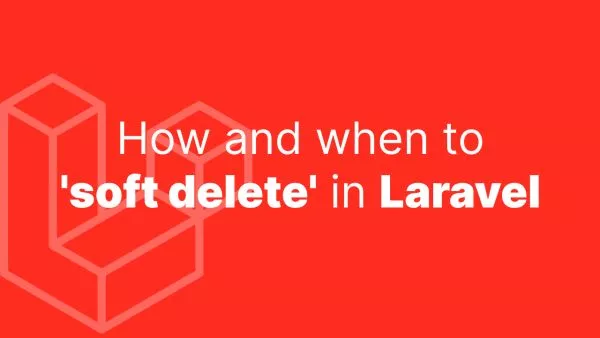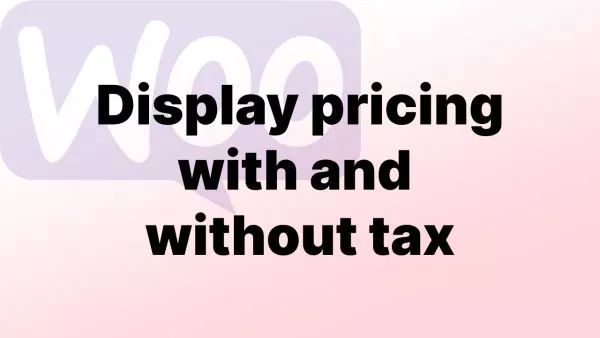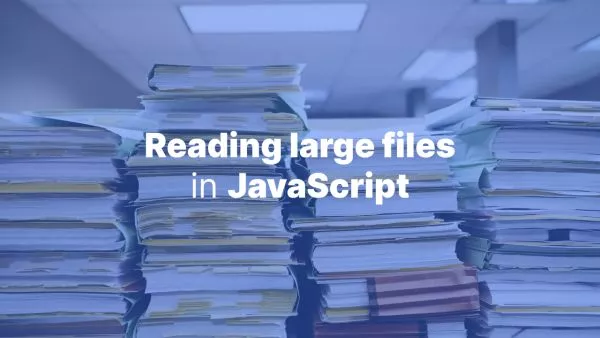Vite is a highly performant build tool designed for modern web projects, offering features like fast cold starts, instant hot module replacement (HMR), and optimized build outputs. Its efficiency and speed make it an attractive choice for WordPress theme and plugin developers looking to streamline their development process. Integrating Vite into a WordPress environment can significantly improve the developer experience by enabling more rapid development cycles and enhancing frontend performance. This article guides you through setting up Vite in your WordPress projects.
Why Use Vite with WordPress?
Vite offers several advantages for WordPress development:
- Fast Development Server: Vite provides a development server with hot module replacement, which means changes you make to your JavaScript or CSS are reflected instantly without needing a full page reload.
- Efficient Builds: Vite optimizes your production builds out of the box, ensuring that your site loads quickly.
- Modern JavaScript Support: Easily use modern JavaScript (ES modules, TypeScript) and CSS (PostCSS, SCSS) in your WordPress themes and plugins.
If you're interested in a more deep-dive on how to set up Vite to compile assets (like Scss and JS), then we have you covered.
Getting Started with Vite in WordPress
Prerequisites:
- A local WordPress development environment (e.g., Local by Flywheel, XAMPP, or MAMP).
- Node.js installed on your machine.
Step 1: Initialize a Vite Project
-
Navigate to Your Theme or Plugin Directory: Use the terminal to navigate to the directory where you want to use Vite, typically within
wp-content/themes/your-themeorwp-content/plugins/your-plugin. -
Initialize a New Node.js Project: Run
npm init -yto create apackage.jsonfile. -
Install Vite: Install Vite as a development dependency with
npm install --save-dev vite.
Step 2: Configure Vite
-
Create a Vite Configuration File: In the root of your theme or plugin directory, create a file named
vite.config.js. -
Add Basic Configuration: Open
vite.config.jsand add the following configuration:
import { defineConfig } from 'vite';
export default defineConfig({
root: 'src', // Directory where your source files are located
base: process.env.NODE_ENV === 'production' ? '/wp-content/themes/your-theme/dist/' : '/', // Adjust the production base URL
build: {
outDir: '../dist', // Directory for build output relative to the config file
emptyOutDir: true, // Empties the outDir on build
},
});
Adjust the paths according to your project structure and requirements.
Step 3: Organize Your Project Files
Create a src directory within your theme or plugin folder. This directory will contain your JavaScript and CSS source files that Vite will process.
Step 4: Develop Your Theme or Plugin
With Vite configured, you can now develop your theme or plugin using modern JavaScript and CSS.
- Use the
vitecommand to start the development server with HMR. - Use
vite buildto produce a production-ready build of your assets.
Step 5: Enqueue the Script and Styles in WordPress
To use the generated assets in your WordPress theme or plugin, enqueue them in your functions.php file (for themes) or main plugin file:
function mytheme_enqueue_scripts() {
$version = wp_get_theme()->get('Version');
$script_url = get_template_directory_uri() . '/dist/main.js';
wp_enqueue_script('mytheme-script', $script_url, array(), $version, true);
$style_url = get_template_directory_uri() . '/dist/main.css';
wp_enqueue_style('mytheme-style', $style_url, array(), $version);
}
add_action('wp_enqueue_scripts', 'mytheme_enqueue_scripts');
Ensure the paths match those defined in your vite.config.js.
Integrating Vite with WordPress can significantly enhance the development workflow, making it faster and more efficient to build modern, high-performance themes and plugins. By following the steps outlined in this guide, you can set up Vite in your WordPress projects and take advantage of its powerful features for frontend development.
Interested in proving your knowledge of this topic? Take the WordPress Development certification.
WordPress Development
Covering all aspects of WordPress web development, from theme development, plugin development, server set up and configuration and optimisation.
$99