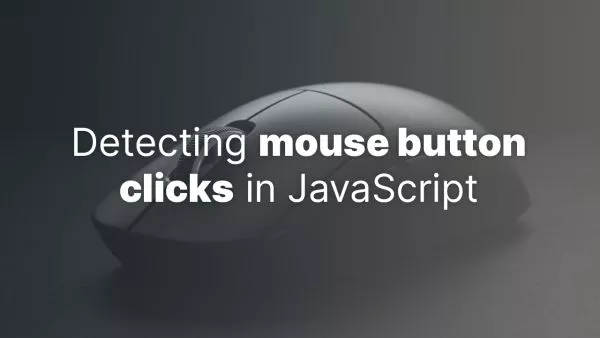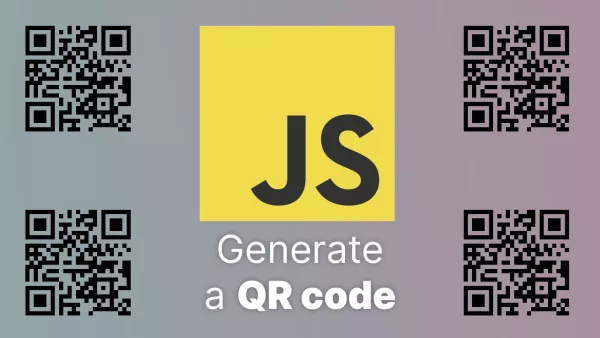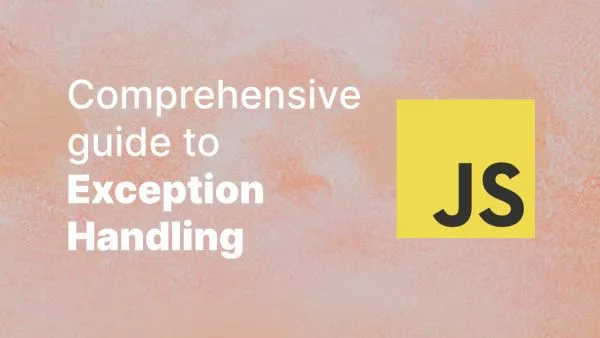- Prioritizing Semantic HTML
- Leveraging Tailwind for Focus Styles
- Color Contrast and Use
- The Power of sr-only and not-sr-only Classes
- Responsive and Adaptive Designs
- Testing and Validation
Tailwind CSS, renowned for its utility-first framework, not only accelerates the development process but also emphasizes creating inclusive and accessible web applications. Accessibility (a11y) is pivotal in web design, ensuring that digital content is available to all users, including those with disabilities. This article explores effective strategies for using Tailwind CSS to enhance accessibility, with a focus on the sr-only and not-sr-only classes, among other accessibility utilities.
Prioritizing Semantic HTML
The foundation of accessible web applications lies in the use of semantic HTML. Tailwind CSS complements semantic HTML by allowing developers to style applications without compromising on the markup's inherent meaning and accessibility features.
- Correctly Utilizing HTML Elements: Ensure that you use HTML elements according to their semantic meaning, which aids in accessibility. Tailwind CSS can then be applied to style these elements without altering their significance.
<h2 class="text-lg font-semibold">Section Heading</h2>
-
Distinguishing Between Buttons and Links: Use
<button>elements for actions and<a>for navigation, applying Tailwind classes to style them appropriately.
<button class="px-4 py-2 text-white bg-blue-500 rounded">Click Me</button>
<a href="#" class="text-blue-600 hover:underline">Read More</a>
Leveraging Tailwind for Focus Styles
Focus indicators are crucial for users navigating via keyboard. Tailwind's focus utilities ensure that focusable elements are visually distinguishable.
- Enhancing Focus Indicators: Customize focus styles using Tailwind utilities to maintain clear visual cues for keyboard navigation.
<input class="focus:border-blue-500 focus:ring-1 focus:ring-blue-500 ..." />
Color Contrast and Use
Maintaining sufficient color contrast is essential for readability, especially for users with visual impairments. Tailwind's comprehensive color palette supports high-contrast design choices.
- Verifying Color Contrast: Utilize tools to check contrast ratios, selecting Tailwind color utilities that meet accessibility standards.
<div class="text-gray-800 bg-yellow-300 ...">Accessible Contrast</div>
The Power of sr-only and not-sr-only Classes
Tailwind CSS offers the sr-only class to hide elements visually while still making them accessible to screen readers, a critical aspect of building accessible web interfaces. The not-sr-only class reverses this, making previously hidden content visible again.
-
Using
sr-onlyfor Screen Reader Text: Hide descriptive text off-screen usingsr-only, making it accessible to screen reader users without cluttering the visual interface.
<button>
<span class="sr-only">Delete</span>
<svg>...</svg>
</button>
This approach is particularly useful for icon-only buttons, where the visual cue is clear for sighted users, but additional description is necessary for screen reader users.
-
Toggling Visibility with
not-sr-only: Dynamically reveal content previously hidden withsr-onlyby toggling tonot-sr-only, useful in responsive designs or interactive content areas.
<span class="sr-only md:not-sr-only">Full Description</span>
Responsive and Adaptive Designs
Responsive design is a cornerstone of modern web development, and Tailwind CSS excels in building fluid, adaptable layouts. Ensure that your Tailwind-styled applications are navigable and readable across all devices, employing responsive utilities to adjust layout and typography.
Testing and Validation
Incorporating accessibility into your development workflow is ongoing. Use automated tools and manual testing, including screen readers, to validate and improve your application's accessibility.