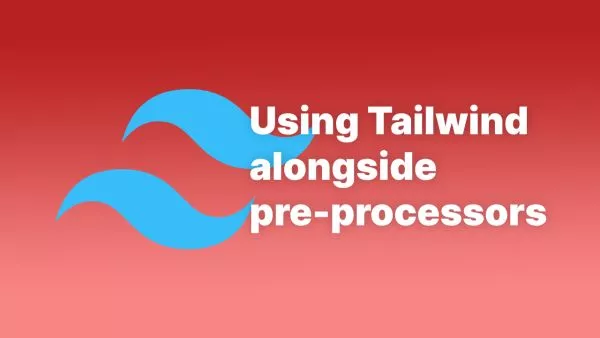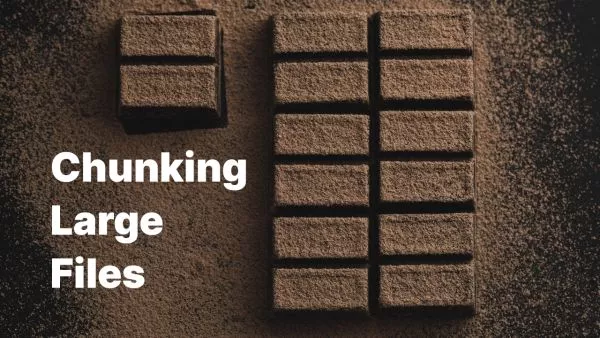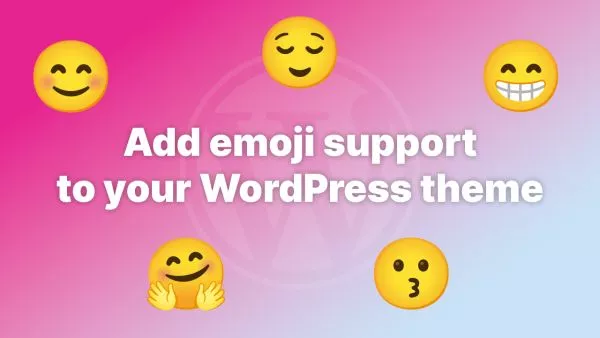Tailwind CSS has transformed the way we write and think about utility-first CSS. Developers can create beautiful, responsive, and maintainable interfaces more quickly than ever. To supercharge this experience, integrating Tailwind CSS into your favourite IDE can offer code suggestions, real-time linting, and more. Here's how to set up Tailwind CSS support in the most popular IDEs:
1. Visual Studio Code (VS Code)
Visual Studio Code, developed by Microsoft, is one of the most popular source-code editors available.
-
Extension: Search for and install "Tailwind CSS IntelliSense" from the Extensions tab (
Ctrl+Shift+XorCmd+Shift+X). -
Configuration: Once installed, the extension will offer autocompletions, syntax highlighting, and linting for Tailwind CSS. Ensure you have a
tailwind.config.jsfile in your project's root, as the extension uses this for enhanced IntelliSense.
2. WebStorm (and other JetBrains IDEs)
WebStorm, a powerful IDE tailored for web development, and other JetBrains products, offer first-class support for web technologies.
-
Plugin: Navigate to
Preferences > Pluginsand search for "Tailwind CSS". Install the plugin. -
Configuration: Go to
Languages & Frameworks > Stylesheets > Tailwind CSSand enable the support. Make sure yourtailwind.config.jsis correctly detected or select it manually.
Please note: You can use the above instructions with most of JetBrains' IDEs, including PHPStorm.
3. Sublime Text
Sublime Text is known for its speed, ease of use, and strong community support.
-
Package: Install "Tailwind CSS Autocomplete" via Package Control. To do this, open the command palette (
Ctrl+Shift+PorCmd+Shift+P), type "install", select "Package Control: Install Package", then search for "Tailwind CSS Autocomplete" and install it. -
Configuration: By default, the package works out-of-the-box with Sublime Text projects containing a
tailwind.config.jsfile in the root.
4. Brackets
Brackets is a lightweight, yet powerful, modern text editor crafted for web design.
-
Extension: Open the Extension Manager, search for "Tailwind CSS Autocomplete", and install it.
-
Configuration: Once installed, the extension should provide autocompletions by detecting your project's
tailwind.config.js.
Please note: In our testing the above worked for Brackets, but there are plenty of reports online of it not behaving as expected.
Setting up Tailwind CSS support in your favourite IDE can significantly boost your productivity. The real-time feedback, autocompletions, and linting capabilities make for a more seamless and enjoyable development process.
Tailwind also have a page on their own docs detailing how to add support for some editors.