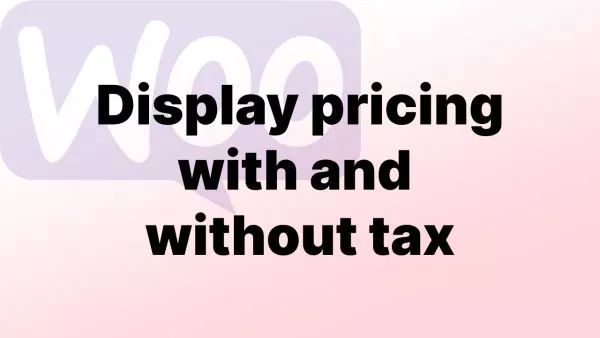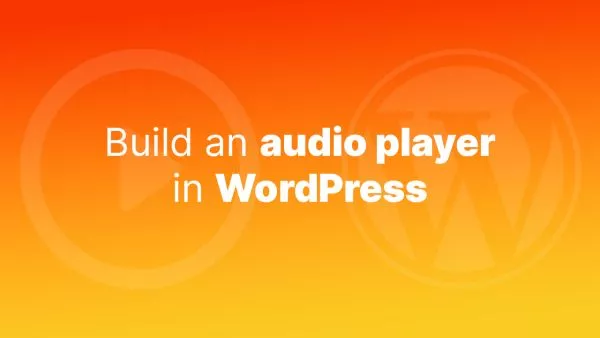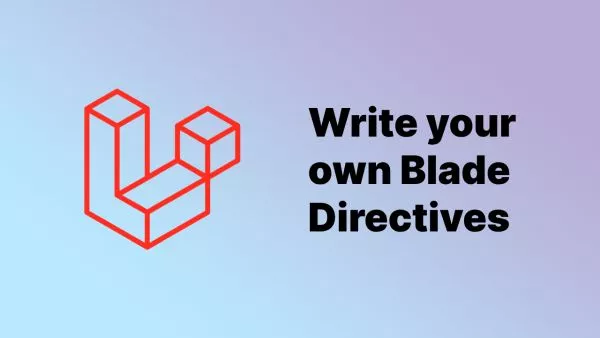- Step 1: Planning Your Member-Only Area
- Step 2: Setting Up User Registration and Login
- Step 3: Restricting Content Access
- Step 4: Creating Member-Only Pages and Content
- Step 5: Enhancing Member Experience
- Step 6: Testing and Launch
Creating a member-only area in WordPress is an excellent strategy for offering exclusive content to registered users, subscribers, or paying members. This approach not only adds value to your website but also helps in building a dedicated community around your content. Whether it's for online courses, premium articles, or exclusive deals, a members-only section can significantly enhance the overall user experience. This tutorial walks you through the process of creating such an area without relying heavily on plugins.
Step 1: Planning Your Member-Only Area
Before diving into the technical setup, it's crucial to plan the structure of your member-only area:
-
Identify Your Content: Determine what content will be exclusive to members. This could range from specific posts and pages to downloadable resources.
-
Decide on Membership Levels: If you’re offering different tiers of access (e.g., free, premium, VIP), outline what each level includes.
-
Sketch Out User Flow: Plan how users will sign up, log in, and access the members-only content. Consider the user experience at every step.
Step 2: Setting Up User Registration and Login
WordPress comes with built-in user registration and login functionality. You can leverage this for your member-only area.
-
Enable User Registration: Go to your WordPress dashboard, navigate to Settings > General, and check the box next to "Anyone can register" under Membership. Choose the default role for new users, typically Subscriber.
-
Customize Login and Registration Pages: Consider creating custom login and registration pages for a better user experience. You can do this by:
- Creating new pages in WordPress.
- Adding the
[wp_login_form]shortcode to your custom login page. - Using page templates or additional shortcodes/plugins for registration forms.
Step 3: Restricting Content Access
With user registration set up, the next step is to restrict content access based on user roles or login status.
-
Manual Code Approach: For a more hands-on approach, you can manually restrict content using WordPress's conditional tags. Here’s a simple example you can add to your theme’s
functions.phpfile or a site-specific plugin:
function my_member_only_content() {
if ( is_user_logged_in() ) {
// Display content for logged-in users
echo 'Welcome, member! This is your exclusive content.';
} else {
// Message for non-logged-in users
echo 'Please <a href="/login">log in</a> to access this content.';
}
}
add_shortcode('member_only', 'my_member_only_content');
You can then use the [member_only] shortcode in your posts or pages to protect content.
- Using a Plugin: For those preferring a plugin, several WordPress plugins can help you manage access control robustly. Plugins like MemberPress, Restrict Content Pro, or Paid Memberships Pro offer extensive features for creating a member-only area, including multiple membership levels, payment gateways, and more.
Step 4: Creating Member-Only Pages and Content
-
Develop Exclusive Content: Create content that will be exclusive to your members. This could be posts, pages, or custom post types.
-
Organize Your Content: Use WordPress categories or tags to organize your member-only content, making it easier for members to navigate.
Step 5: Enhancing Member Experience
-
Personalized Member Dashboard: Create a dashboard where members can access all available content, update their profiles, and manage their subscriptions.
-
Engagement and Community Building: Consider integrating forums (using bbPress) or social features to foster community among your members.
Step 6: Testing and Launch
Before going live:
Test thoroughly. Create test accounts for each membership level to ensure content restrictions are working correctly. Test the registration, login, and content access flows.
Gather feedback from a select group of users before the official launch.
Creating a member-only area in WordPress can significantly boost your site's value and user engagement. By carefully planning your content strategy, leveraging WordPress's built-in functionalities, and optionally using plugins for more complex scenarios, you can set up an exclusive content area that meets your community's needs. Remember, the key to a successful member-only area is not just the content but also the overall user experience and sense of belonging it offers.
Interested in proving your knowledge of this topic? Take the WordPress Development certification.
WordPress Development
Covering all aspects of WordPress web development, from theme development, plugin development, server set up and configuration and optimisation.
$99