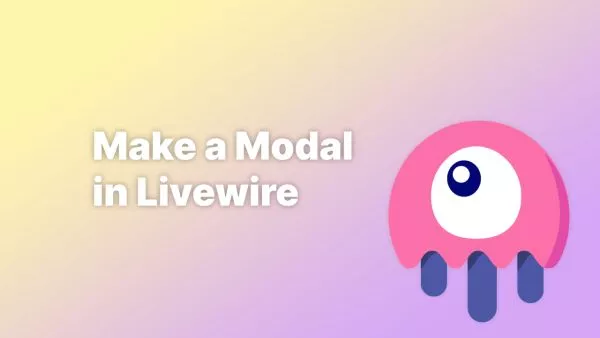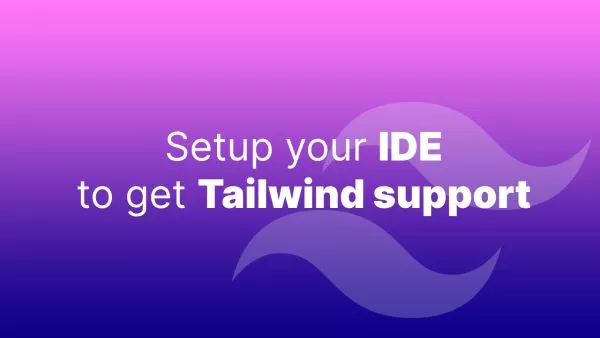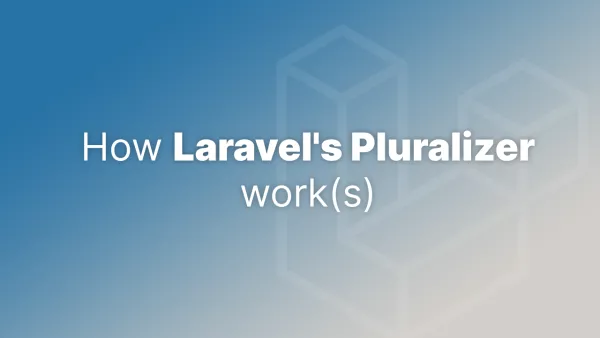- Understanding Object Storage for WordPress Assets
- Benefits of Using Object Storage
- Integrating Object Storage with WordPress
For WordPress sites, traditional methods of storing assets directly on web servers can lead to challenges in scalability, backup, and delivery speed. Object storage, such as AWS S3 or DigitalOcean Spaces, offers a robust alternative. Let’s dive in.
Understanding Object Storage for WordPress Assets
Object storage services, such as Amazon S3, Google Cloud Storage, or DigitalOcean Spaces, provide scalable, secure, and cost-effective solutions for storing large amounts of unstructured data - including WordPress assets. These services offer high availability, redundancy, and superior performance compared to traditional file storage.
Before you begin you should understand the differences between offerings from providers and make the decision on which is the best for you. Some include a CDN, some are more expensive, and some may not be suitable for your specific use case. Also be aware that many object storage providers have been built in a way that allow them to be drop-in replacements for AWS S3, having the same API endpoints and procedures in place that allows you to use the same plugins you would use for AWS S3 to implement them instead, so don't be alarmed if you can't find direct support for a more niche provider.
Benefits of Using Object Storage
- Scalability: Easily handle growth in asset storage without worrying about server capacity.
- Performance: Improve site load times by offloading assets to high-performance storage.
- Reliability: Leverage built-in redundancy and backup options for enhanced data safety.
- Cost-Effectiveness: Pay only for the storage you use, often with lower costs than traditional hosting.
Integrating Object Storage with WordPress
To use object storage for your WordPress assets, follow these steps:
1. Choose an Object Storage Service
Select an object storage provider based on your needs, considering factors like cost, performance, and geographic location of data centers.
2. Set Up the Storage Bucket
Create a bucket (a container for your assets) in your chosen service. Configure the bucket settings, such as access permissions and redundancy options.
3. Install and Configure a WordPress Plugin
Several WordPress plugins enable integration with object storage services. Plugins like WP Offload Media Lite for Amazon S3, Media Cloud, and WP Stateless are popular choices.
- WP Offload Media Lite: Integrates with Amazon S3 and automatically copies media files to S3 and rewrites URLs.
- Media Cloud: Works with various cloud storage providers and offers direct uploading of media files to cloud storage.
- WP Stateless: Ideal for integrating with Google Cloud Storage.
4. Upload Existing Assets to Object Storage
If you have existing media files, use the plugin’s tools to transfer these files to your object storage bucket.
5. Test and Verify
Ensure that your media files are correctly being uploaded to and served from the object storage. Check for any broken links or loading issues.
Using object storage for managing WordPress assets is a game-changer, especially for websites with a high volume of media content. By following these best practices, you can significantly improve your website's performance, reliability, and scalability. Object storage not only optimizes asset management but also contributes to a better overall user experience and a more efficient workflow in managing your WordPress site.