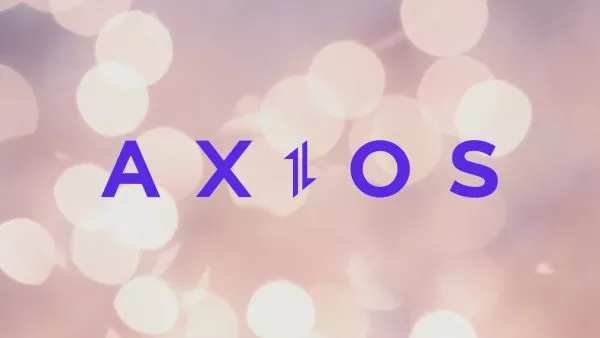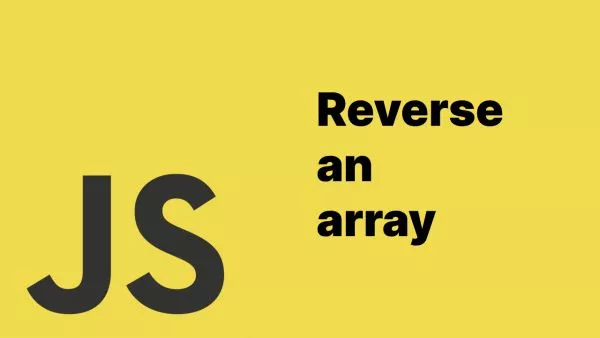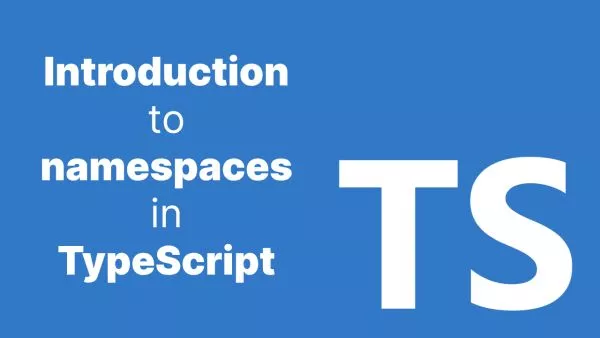- Section 1: What is Tailwind Typography Plugin?
- Section 2: When to Use Tailwind Typography Plugin
- Section 3: How to Use Tailwind Typography Plugin
- Conclusion:
Tailwind CSS has become a popular utility-first CSS framework that allows developers to rapidly build custom designs by providing a wide range of utility classes. One of its powerful extensions is the Tailwind Typography plugin, which helps in styling and managing typography for your web content. In this article, we will discuss when to use the Tailwind Typography plugin, what it does, and provide code examples for easy implementation.
Section 1: What is Tailwind Typography Plugin?
The Tailwind Typography plugin is an extension for Tailwind CSS designed to make styling text content a breeze. It provides a set of pre-configured styles that work well together, ensuring a clean and visually appealing typography for your web content. The plugin covers various elements such as headings, paragraphs, blockquotes, lists, and more.
Tailwind Typography is an official plugin created and maintained by Tailwind themselves.
Section 2: When to Use Tailwind Typography Plugin
2.1 Large Scale Content:
The Tailwind Typography plugin is especially useful when working with large-scale content such as blog posts, articles, or documentation pages. By using the plugin, you can quickly apply consistent and well-designed typography styles across all your content elements, ensuring a pleasant reading experience for your users.
2.2 Markdown Content:
If your project involves rendering Markdown content, the Tailwind Typography plugin can simplify the process of styling the generated HTML. Since Markdown automatically generates HTML elements, using the plugin ensures consistent styles for headings, paragraphs, lists, and more without the need to manually add utility classes.
2.3 Default Styling:
When you need a solid foundation for typography styles that you can build upon or customize, the Tailwind Typography plugin is a perfect choice. It provides a set of sensible default styles that you can use as a starting point, making it easy to achieve a polished look without starting from scratch.
2.4 CMS content, or when you have no control of markup
Sometimes you don't control the markup (HTML) that you need to style. A very common example of this is when you are working with a CMS that outputs HTML from an editor. Due to the utility class nature of Tailwind this would mean you would ordinarily need to style every HTML element. With Typography you simply wrap the content in .prose and you have a great looking base to build upon, should you need to.
Section 3: How to Use Tailwind Typography Plugin
3.1 Installation:
To get started with the Tailwind Typography plugin, you'll first need to install it. Add the package to your project using npm or yarn:
npm install @tailwindcss/typography
// or
yarn add @tailwindcss/typography
3.2 Configuration:
Next, add the plugin to your tailwind.config.js file:
module.exports = {
theme: {
// ...
},
variants: {
// ...
},
plugins: [
require('@tailwindcss/typography'),
// ...
],
};
3.3 Applying the Typography Styles:
Now that the plugin is installed and configured, you can apply the typography styles to your content using the prose class. Wrap your content with a container element and add the prose class:
<article class="prose">
<h1>Your Heading</h1>
<p>Your paragraph text goes here...</p>
<!-- More content elements... -->
</article>
The prose class will apply the default typography styles to your content. You can also use the prose-sm, prose-lg, and prose-xl classes to adjust the font size and spacing. These work really well with the responsive modifiers in Tailwind:
<article class="prose md:prose-lg lg:prose-xl">
<h1>Your Heading</h1>
<p>Your paragraph text goes here...</p>
<!-- More content elements... -->
</article>
Conclusion:
The Tailwind Typography plugin is a powerful tool for managing and styling web content. It's ideal for projects involving large-scale content, Markdown content, or when you need a solid foundation for your typography styles. By following the steps outlined in this article, you can easily implement the plugin and start enjoying its benefits in no time.