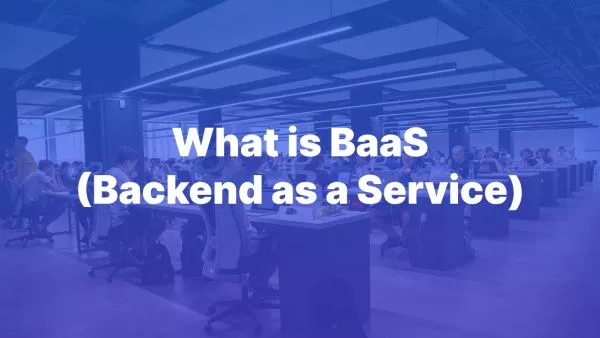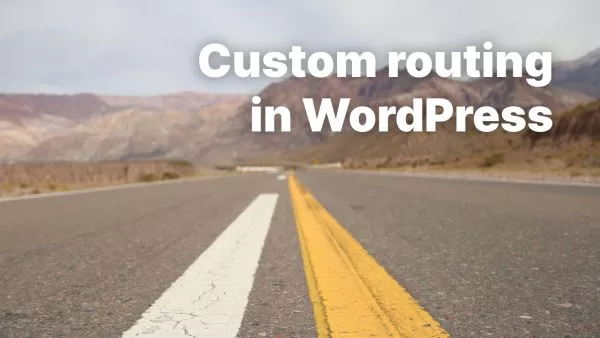- Prerequisites
- Step 1: Create a Livewire Component
- Step 2: Design the Modal Markup
- Step 3: Add Logic to Your Component
- Step 4: Using the Modal Component
- Step 5: Listening for Events
- Step 6: Enhancing the Experience with Tailwind CSS and Alpine.js
- Security Considerations
- Summing up
Laravel Livewire has become a game-changer for developers looking to build dynamic interfaces with the simplicity of server-side rendering. One common UI element that benefits from Livewire's reactive data binding and component-based approach is the modal dialog. Modals in web applications are used for various purposes, from forms and information display to confirmations and alerts. Integrating a modal in Laravel Livewire involves a blend of Livewire components, Alpine.js for smooth animations, and Tailwind CSS for styling—though you can adapt the approach to your preferred CSS framework.
Prerequisites
- Laravel installed on your system.
- Livewire installed in your Laravel project. You can install it via Composer with
composer require livewire/livewire. - Basic knowledge of Laravel, Livewire, and optionally Alpine.js and Tailwind CSS for enhancing the modal.
Step 1: Create a Livewire Component
First, generate a new Livewire component for the modal. This component will handle the logic and rendering of the modal content.
php artisan make:livewire ModalComponent
This command creates two files: a class file app/Http/Livewire/ModalComponent.php and a view file resources/views/livewire/modal-component.blade.php.
Step 2: Design the Modal Markup
Open the generated modal-component.blade.php view file. Here, you'll define the HTML structure of your modal. For simplicity, let's integrate Tailwind CSS for styling.
<div
x-data="{ open: @entangle('isOpen') }"
x-show="open"
x-transition:enter="transition ease-out duration-200"
x-transition:enter-start="opacity-0"
x-transition:enter-end="opacity-100"
x-transition:leave="transition ease-in duration-200"
x-transition:leave-start="opacity-100"
x-transition:leave-end="opacity-0"
class="fixed inset-0 z-50 overflow-y-auto"
aria-labelledby="modal-title" role="dialog" aria-modal="true"
>
<div class="flex items-end justify-center min-h-screen p-4 text-center sm:block sm:p-0">
<!-- Modal overlay -->
<div class="fixed inset-0 transition-opacity bg-gray-500 bg-opacity-75"></div>
<!-- Modal content -->
<div class="inline-block overflow-hidden text-left align-bottom transition-all transform bg-white rounded-lg shadow-xl sm:my-8 sm:align-middle sm:max-w-lg sm:w-full">
<div class="px-4 pt-5 pb-4 bg-white sm:p-6 sm:pb-4">
<div class="sm:flex sm:items-start">
<!-- Your modal content goes here -->
<div class="mt-3 text-center sm:mt-0 sm:ml-4 sm:text-left">
<h3 class="text-lg font-medium leading-6 text-gray-900" id="modal-title">
Modal Title
</h3>
<div class="mt-2">
<p class="text-sm text-gray-500">
Your modal content...
</p>
</div>
</div>
</div>
</div>
<!-- Modal footer -->
<div class="px-4 py-3 bg-gray-50 sm:px-6 sm:flex sm:flex-row-reverse">
<button type="button" @click="open = false" class="w-full px-4 py-2 mt-3 font-medium text-white bg-red-600 border border-transparent rounded-md shadow-sm hover:bg-red-700 focus:outline-none focus:ring-2 focus:ring-offset-2 focus:ring-red-500 sm:mt-0 sm:ml-3 sm:w-auto sm:text-sm">
Close
</button>
<!-- Additional buttons -->
</div>
</div>
</div>
</div>
This markup uses Alpine.js for handling the show/hide behavior of the modal (x-data, x-show, @click) and CSS transitions for smooth opening and closing animations. It's entangled with Livewire's property isOpen to control the visibility.
Step 3: Add Logic to Your Component
In your ModalComponent.php file, define the property isOpen and methods to open and close the modal.
namespace App\Http\Livewire;
use Livewire\Component;
class ModalComponent extends Component
{
public $isOpen = false;
public function openModal()
{
$this->isOpen = true;
}
public function closeModal()
{
$this->isOpen = false;
}
public function render()
{
return view('livewire.modal-component');
}
}
This component class introduces a boolean property $isOpen which controls the modal's visibility, along with methods openModal() and closeModal() to toggle this state. The render method returns the view associated with the component.
Step 4: Using the Modal Component
To use the modal in your application, first, ensure you've integrated Livewire and Alpine.js into your layout or specific page where you want the modal to appear. Including Alpine.js is especially important if you're following the example above that utilizes its functionality.
Then, you can include the modal component in any Blade file by using Livewire's component directive:
<livewire:modal-component />
And somewhere in your application, you need triggers (like buttons) to open the modal:
<button class="px-4 py-2 font-bold text-white bg-blue-500 rounded hover:bg-blue-700" wire:click="$emit('openModal')">Open Modal</button>
This button uses Livewire's $emit method to broadcast an 'openModal' event, which we need to handle in our modal component.
Step 5: Listening for Events
To make the modal respond to the 'openModal' event, update the mount method in your ModalComponent class to listen for the event:
protected $listeners = ['openModal' => 'openModal'];
public function mount()
{
// Listen for the openModal event to open the modal.
}
Now, when the 'openModal' event is emitted, the openModal method on the modal component is called, setting $isOpen to true and displaying the modal.
Step 6: Enhancing the Experience with Tailwind CSS and Alpine.js
While our example already includes basic usage of Tailwind CSS for styling and Alpine.js for interactivity, you can further enhance the modal based on your requirements. Tailwind CSS offers extensive customization for styling your modal exactly how you want, while Alpine.js can be used to add sophisticated interactions, such as animations, focus management, and more.
Security Considerations
When passing data from PHP to JavaScript in modal components, especially in cases where you're displaying user-generated content or sensitive information, ensure to sanitize and validate this data appropriately to prevent Cross-Site Scripting (XSS) attacks. Laravel provides various methods and helpers to escape output and safeguard your application.
Summing up
Integrating a modal in Laravel Livewire combines the server-side robustness of Laravel with the client-side dynamism of Livewire and Alpine.js. This approach simplifies creating interactive and responsive applications, enhancing user experience without the need for extensive client-side JavaScript code. By understanding the basics of modal implementation, you can create more engaging and interactive web applications with Laravel Livewire. Remember, the key to a great modal experience lies not just in functionality but in seamless integration and intuitive interactions, ensuring your modals complement the user journey effectively.