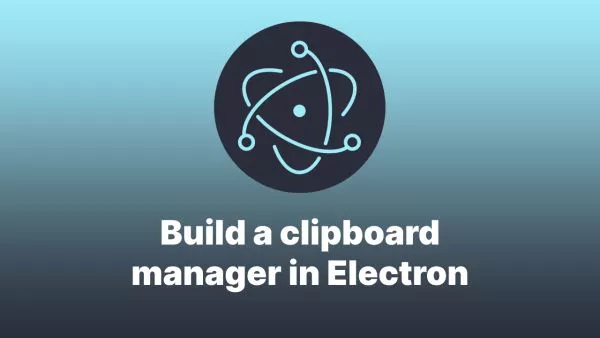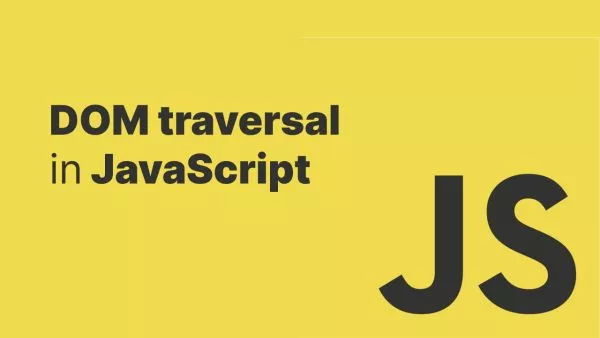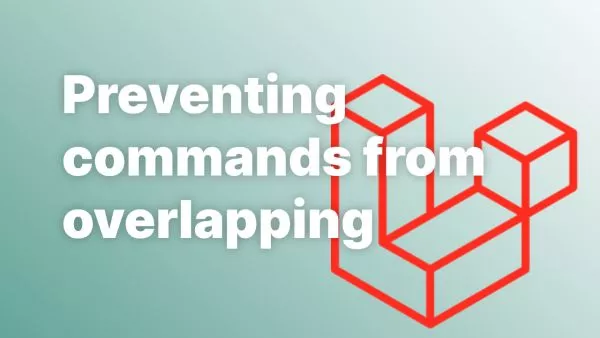WordPress provides developers with tools to manipulate and handle user data. One such case is when a user forgets their password. Although WordPress has a default system in place for this, there may be instances where a custom implementation is needed, particularly when you're building a custom frontend user interface.
In this article, we'll guide you on how to build a frontend forgotten password form.
1. Building the Form
Firstly, you'll need to create the HTML form where users can enter their email address. Here's a basic example:
<form id="lostpasswordform" action="" method="post">
<p>
<label for="user_login">Email</label>
<input type="text" name="user_login" id="user_login">
</p>
<input type="hidden" name="action" value="reset">
<p class="submit">
<input type="submit" name="submit" id="submit" value="Get New Password">
</p>
</form>
This is a simple form that includes an input field for the user's email and a submit button.
2. Processing the Form with AJAX
We can use WordPress's built-in AJAX functionality to handle form submissions. In your JavaScript file, add the following:
jQuery('#lostpasswordform').on('submit', function(e) {
e.preventDefault();
var formData = jQuery(this).serialize();
jQuery.ajax({
type: 'POST',
dataType: 'json',
url: ajax_object.ajaxurl,
data: formData,
success: function(response) {
if(response.status === 'success') {
alert('Check your email for the confirmation link.');
} else {
alert('An error occurred, please try again.');
}
}
});
});
Ensure that you've localized the ajax_object correctly in WordPress.
3. Handling the Form Submission in PHP
Now we need to handle the form submission in PHP. This will be done by adding a new function to your theme's functions.php file:
function ajax_password_reset() {
$email_address = $_POST['user_login'];
$user_data = get_user_by('email', trim(wp_unslash($email_address)));
if(empty($user_data)) {
echo json_encode(array('status' => 'error'));
exit;
}
$user_login = $user_data->user_login;
$user_email = $user_data->user_email;
do_action('retrieve_password', $user_login);
$allow = apply_filters('allow_password_reset', true, $user_data->ID);
if(!$allow) {
echo json_encode(array('status' => 'error'));
exit;
} elseif(is_wp_error($allow)) {
echo json_encode(array('status' => 'error'));
exit;
}
$key = get_password_reset_key($user_data);
if(is_wp_error($key)) {
echo json_encode(array('status' => 'error'));
exit;
}
$message = __('Someone has requested a password reset for the following account:') . "\r\n\r\n";
$message .= network_home_url('/') . "\r\n\r\n";
$message .= sprintf(__('Username: %s'), $user_login) . "\r\n\r\n";
$message .= __('If this was a mistake, just ignore this email and nothing will happen.') . "\r\n\r\n";
$message .= __('To reset your password, visit the following address:') . "\r\n\r\n";
$message .= '<' . network_site_url("wp-login.php?action=rp&key=$key&login=" . rawurlencode($user_login), 'login') . ">\r\n";
if(is_multisite())
$blogname = $GLOBALS['current_site']->site_name;
else
$blogname = wp_specialchars_decode(get_option('blogname'), ENT_QUOTES);
$title = sprintf(__('[%s] Password Reset'), $blogname);
if($message && !wp_mail($user_email, wp_specialchars_decode($title), $message))
echo json_encode(array('status' => 'error'));
else
echo json_encode(array('status' => 'success'));
exit;
}
add_action('wp_ajax_nopriv_reset', 'ajax_password_reset');
This function retrieves the user's data using the submitted email address, generates a password reset key, constructs a password reset email, and sends it to the user's email address.
Now you have a frontend password reset form in WordPress! Keep in mind that you may need to customize this code further to suit your site's design and functionality requirements.
By following these steps, you can create a functional and user-friendly frontend password reset form for your WordPress site. Not only does this provide a better user experience by keeping users on the frontend of your site, but it also allows you to maintain consistent branding and design throughout the user journey.
Remember to always test thoroughly when implementing new functionality, and take user privacy and security into account. Encrypt or safely discard any data that you don't need to store, and ensure you're following best practices when it comes to handling user data.
Interested in proving your knowledge of this topic? Take the WordPress Development certification.
WordPress Development
Covering all aspects of WordPress web development, from theme development, plugin development, server set up and configuration and optimisation.
$99