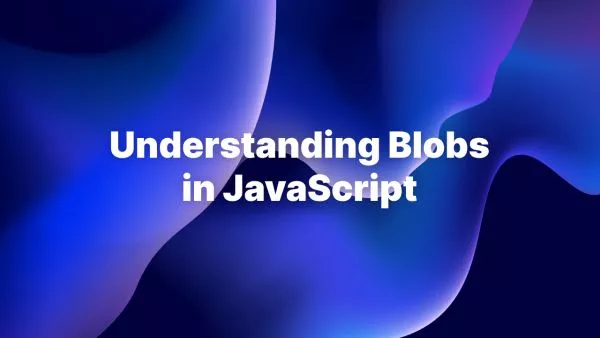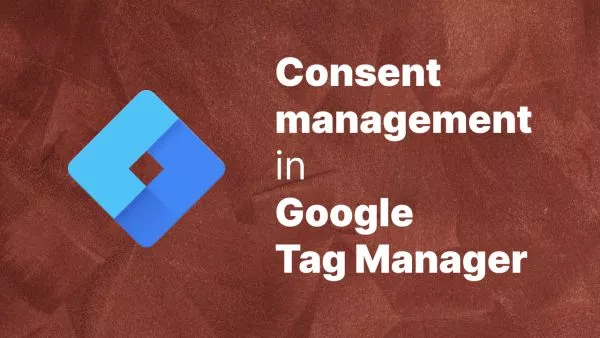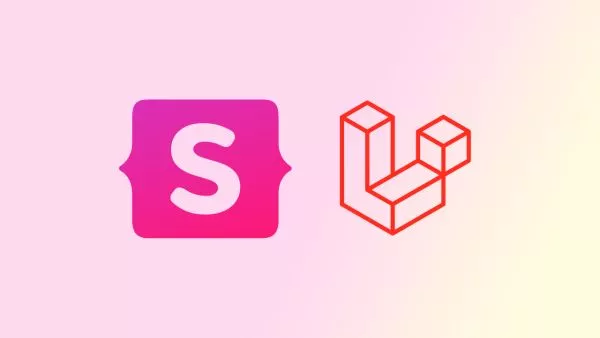- Understanding WordPress User Roles
- Why Create Custom User Roles?
- Step 1: Planning Your Custom User Role
- Step 2: Adding a Custom User Role
- Step 3: Modifying and Removing Roles
- Step 4: Assigning the Custom Role to Users
- Best Practices
WordPress's user role system is one of its most powerful features, allowing site administrators to control what users can and cannot do within the site. While WordPress comes with a set of predefined user roles, customizing these roles or creating new ones can significantly enhance your site's management and user experience. Let's explore how to create custom user roles in WordPress.
Understanding WordPress User Roles
WordPress user roles define a set of permissions, known as capabilities, for a user. Standard roles include Administrator, Editor, Author, Contributor, and Subscriber, each with its own set of predefined capabilities.
You can also add user roles programmatically in WordPress.
Why Create Custom User Roles?
Custom user roles allow you to:
-
Provide users with precise permissions tailored to their role.
-
Enhance site security by limiting access to critical features.
-
Create a more efficient administrative workflow.
Step 1: Planning Your Custom User Role
Before diving into the code, plan out what your new user role will be and what capabilities it should have. Consider the following:
-
What tasks should the role perform?
-
What existing capabilities should it include?
-
Are there any custom capabilities you need to create?
Step 2: Adding a Custom User Role
You can add a custom user role in WordPress by using the add_role() function. This is typically done in your theme's functions.php file or a site-specific plugin.
Example:
function add_custom_user_role() {
add_role(
'custom_role', // System name of the role.
'Custom Role', // Display name of the role.
array(
'read' => true,
'edit_posts' => false,
// Other capabilities.
)
);
}
add_action('init', 'add_custom_user_role');
In this example, a new role called "Custom Role" is created with only the capability to read content.
Step 3: Modifying and Removing Roles
To modify an existing role, use the get_role() function and then add or remove capabilities:
function modify_custom_user_role() {
$role = get_role('custom_role');
$role->add_cap('edit_posts', true);
$role->remove_cap('publish_posts');
}
add_action('init', 'modify_custom_user_role');
To remove a custom role, use remove_role():
remove_role('custom_role');
Step 4: Assigning the Custom Role to Users
Assign your custom role to users through the WordPress admin dashboard:
1. Go to the 'Users' section.
2. Edit a user.
3. Select the custom role from the 'Role' dropdown menu.
Best Practices
-
Backup First: Always backup your site before making changes to roles and capabilities.
-
Testing: Test your custom roles to ensure they work as expected.
-
Security: Be cautious with assigning capabilities that could affect site security.
Creating custom user roles in WordPress provides you with flexibility and control over what users can do on your site. By following these steps, you can create roles that cater to the specific needs of your site, enhancing both security and efficiency.
Interested in proving your knowledge of this topic? Take the WordPress Development certification.
WordPress Development
Covering all aspects of WordPress web development, from theme development, plugin development, server set up and configuration and optimisation.
$99