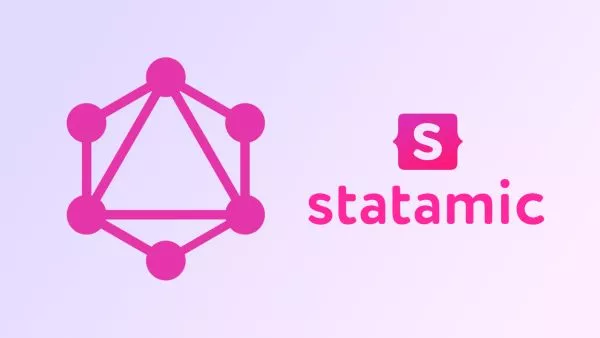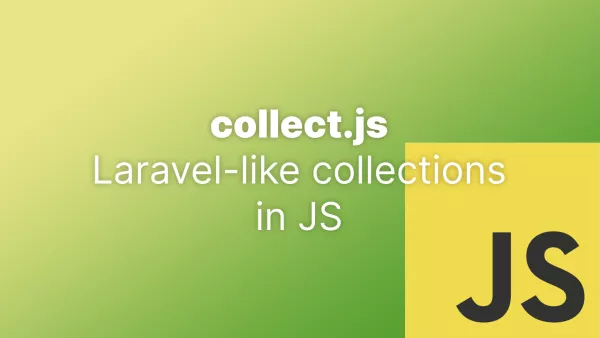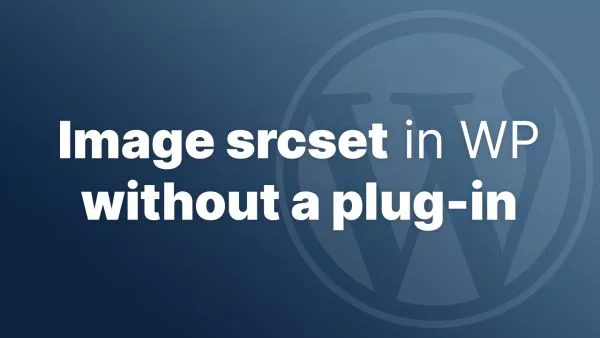- What is a Child Theme?
- Why Use a Child Theme?
- How to Create a Child Theme
- Customizing Your Child Theme
- Best Practices for Using Child Themes
- Conclusion: Enhance Your WordPress Development with Child Themes
WordPress is a powerful and flexible platform that allows developers to create stunning websites. One of the best practices in WordPress development is the use of child themes. Child themes offer a way to customize a website while preserving the original theme’s functionality and design. In this article, we will explore what child themes are, why you should use them, and how to create and implement them in your WordPress projects.
What is a Child Theme?
A child theme in WordPress is a theme that inherits the functionality and styling of another theme, called the parent theme. Child themes allow you to modify or add to the functionality of the parent theme without directly editing its files. This means you can update the parent theme without losing your customizations.
Key Components of a Child Theme
- style.css: This file is mandatory and contains the child theme’s metadata and CSS rules.
- functions.php: This optional file is used to enqueue stylesheets and add custom functions.
- Template Files: These optional files override the parent theme’s templates.
Why Use a Child Theme?
Using child themes provides several significant advantages that make them an essential tool in WordPress development.
Safe Updates
One of the primary reasons to use a child theme is to ensure that updates to the parent theme do not overwrite your customizations. This is crucial for maintaining the security and performance of your site, as updating themes can patch vulnerabilities and add new features.
Easy Customization
Child themes allow you to customize your site’s appearance and functionality easily. By creating a child theme, you can add new styles, modify templates, and implement custom functions without affecting the parent theme.
Organized Code
Keeping your customizations separate from the parent theme helps maintain clean and organized code. This separation makes it easier to manage and debug your customizations, especially when working on complex projects.
Reusability
Child themes enable you to reuse customizations across multiple projects. You can create a child theme with specific features and styling and then apply it to different sites that use the same parent theme, saving time and effort.
How to Create a Child Theme
Creating a child theme in WordPress involves a few simple steps. Let’s walk through the process of creating a basic child theme.
Step 1: Create a Child Theme Directory
First, you need to create a new directory for your child theme. This directory should be placed in the wp-content/themes directory of your WordPress installation.
wp-content/themes/
my-child-theme/
Step 2: Create a style.css File
Next, create a style.css file inside your child theme directory. This file will contain the child theme’s metadata and custom CSS rules.
/*
Theme Name: My Child Theme
Theme URI: http://example.com/my-child-theme
Description: A child theme of Twenty Twenty-One
Author: Your Name
Author URI: http://example.com
Template: twentytwentyone
Version: 1.0.0
*/
@import url("../twentytwentyone/style.css");
/* Add your custom CSS below this line */
Step 3: Create a functions.php File
Create a functions.php file in your child theme directory. This file is used to enqueue the parent theme’s styles and add custom functions.
<?php
function my_child_theme_enqueue_styles() {
$parent_style = 'parent-style';
wp_enqueue_style($parent_style, get_template_directory_uri() . '/style.css');
wp_enqueue_style('child-style',
get_stylesheet_directory_uri() . '/style.css',
array($parent_style),
wp_get_theme()->get('Version')
);
}
add_action('wp_enqueue_scripts', 'my_child_theme_enqueue_styles');
Step 4: Activate the Child Theme
Finally, log in to your WordPress admin dashboard and navigate to Appearance > Themes. You should see your child theme listed there. Click “Activate” to activate your child theme.
Customizing Your Child Theme
With your child theme set up, you can start customizing it. Here are a few examples of what you can do with a child theme.
Overriding Template Files
To override a template file from the parent theme, simply copy the file from the parent theme’s directory to the corresponding directory in your child theme. For example, to override the header.php file:
wp-content/themes/
my-child-theme/
header.php
You can now edit the header.php file in your child theme, and WordPress will use this file instead of the one in the parent theme.
Adding Custom CSS
Add your custom CSS rules to the style.css file in your child theme. These rules will be applied after the parent theme’s CSS, allowing you to override or extend the parent theme’s styles.
/* Custom CSS for the child theme */
body {
background-color: #f0f0f0;
}
Adding Custom Functions
You can add custom functions to the functions.php file in your child theme. These functions can modify the behavior of the parent theme or add new features.
<?php
// Add custom function to modify the site title
function my_custom_site_title($title) {
return $title . ' - Customized!';
}
add_filter('wp_title', 'my_custom_site_title');
Best Practices for Using Child Themes
While child themes are a powerful tool, it’s important to follow best practices to ensure your customizations are effective and maintainable.
Keep It Simple
Avoid overloading your child theme with too many customizations. If you find yourself making extensive changes, consider creating a custom theme instead.
Document Your Changes
Keep detailed documentation of the changes you make in your child theme. This will help you and others understand the customizations and make future updates easier.
Test Thoroughly
Always test your child theme thoroughly before deploying it to a live site. Ensure that all customizations work as expected and do not introduce any new issues.
Stay Updated
Keep both your parent and child themes updated. While child themes protect your customizations from being overwritten, updates to the parent theme can still affect your site.
Conclusion: Enhance Your WordPress Development with Child Themes
Child themes are an essential tool in WordPress development, offering a safe and efficient way to customize your site while preserving the parent theme’s functionality. By using child themes, you can create unique designs, implement custom features, and maintain clean, organized code. Follow the steps and best practices outlined in this guide to create and manage child themes effectively, and take your WordPress development to the next level.
For further reading, check out these resources:
Interested in proving your knowledge of this topic? Take the WordPress Development certification.
WordPress Development
Covering all aspects of WordPress web development, from theme development, plugin development, server set up and configuration and optimisation.
$99