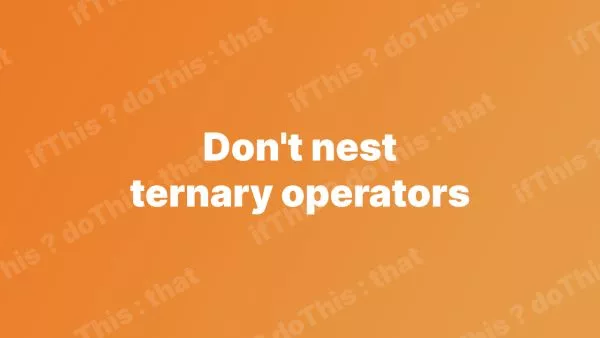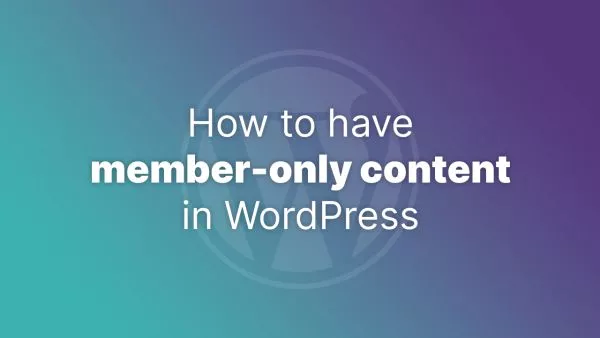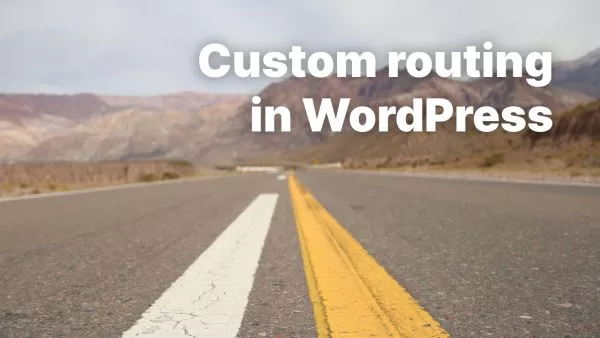Emojis have become an integral part of digital communication, offering a fun and expressive way to convey emotions and concepts succinctly. Their widespread use across social media platforms and messaging apps underscores their importance in enhancing user engagement. For WordPress theme developers or site owners looking to tap into this trend, incorporating emoji support into your WordPress theme can significantly boost the interactivity and appeal of your site. This article provides a comprehensive guide on how to implement emoji support in your WordPress theme, from enabling basic support to customizing emoji styles.
Ensuring Basic Emoji Support
WordPress has built-in support for emojis, making it straightforward for users to include them in posts, pages, and comments. This functionality is enabled by default in WordPress versions 4.2 and above. If you're starting with a fresh WordPress installation, emojis should work out of the box. However, custom themes or certain plugins might interfere with or disable emoji support, necessitating some adjustments to ensure it's enabled.
Step 1: Verifying Emoji Support
First, check if your WordPress site currently supports emojis by creating a new post or comment and including a few emojis. If they display correctly, your theme already supports emojis. If not, proceed to the next steps.
Step 2: Enabling Emoji Support
If emojis aren't displaying as expected, add the following code snippet to your theme's functions.php file. This ensures WordPress's emoji script is enqueued properly:
function mytheme_add_emoji_support() {
add_action( 'wp_enqueue_scripts', 'wp_enqueue_emoji' );
add_action( 'admin_enqueue_scripts', 'wp_enqueue_emoji' );
}
add_action( 'init', 'mytheme_add_emoji_support' );
Customizing Emoji Styles
While WordPress's default emoji set (Twemoji) is versatile, you might want to customize the appearance of emojis to better match your site's design or to use a different emoji set.
Step 1: Overriding Default Styles
WordPress emojis are styled via CSS, so you can override these styles in your theme's CSS file. For instance, to change the size of emojis in post content, you could add:
img.emoji {
height: 1.5em;
width: 1.5em;
}
Step 2: Using a Custom Emoji Set
To use a custom emoji set:
-
Choose Your Emoji Set: Select an emoji library or create custom emojis. Ensure you have the rights to use it on your site.
-
Host the Emoji Images: Upload your emoji images to a directory in your WordPress theme or on a CDN for optimized loading.
-
Replace Default Emojis: You'll need to filter WordPress's output to replace the default emojis with your custom ones. This involves using the
the_contentandcomment_textfilters to search for default emoji characters and replace them with the corresponding images from your custom set.
function mytheme_replace_default_emojis($content) {
// Example replacement logic
$custom_emoji_url = get_stylesheet_directory_uri() . '/my-custom-emojis/';
$emoji_map = [ // Define a map of standard emoji characters to your custom images
'😀' => 'happy.png',
// Add more mappings as needed
];
foreach ($emoji_map as $emoji_char => $emoji_image) {
$content = str_replace($emoji_char, '<img src="' . $custom_emoji_url . $emoji_image . '" class="custom-emoji">', $content);
}
return $content;
}
add_filter('the_content', 'mytheme_replace_default_emojis');
add_filter('comment_text', 'mytheme_replace_default_emojis');
Ensuring Accessibility
When customizing emojis, it's crucial to maintain accessibility. Ensure that emoji images have appropriate alt text for screen readers, providing a text description of the emoji's meaning.
Integrating and customizing emoji support in your WordPress theme can significantly enrich your site's user experience, making it more engaging and visually appealing. By following the steps outlined in this guide, you can ensure that your theme not only supports emojis but does so in a way that aligns with your site's aesthetic and brand identity. Remember, the key to successful emoji integration is balancing creativity with usability and accessibility, ensuring that all users can enjoy the colorful expressiveness of emojis on your site.
Interested in proving your knowledge of this topic? Take the WordPress Development certification.
WordPress Development
Covering all aspects of WordPress web development, from theme development, plugin development, server set up and configuration and optimisation.
$99