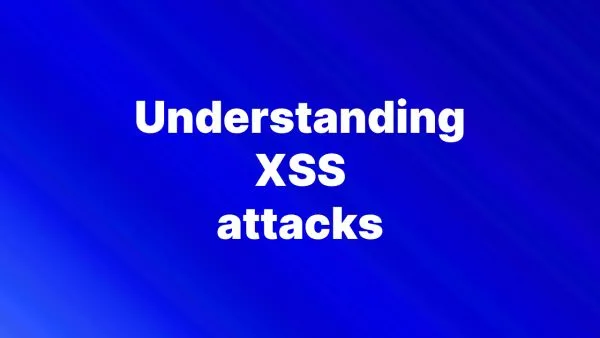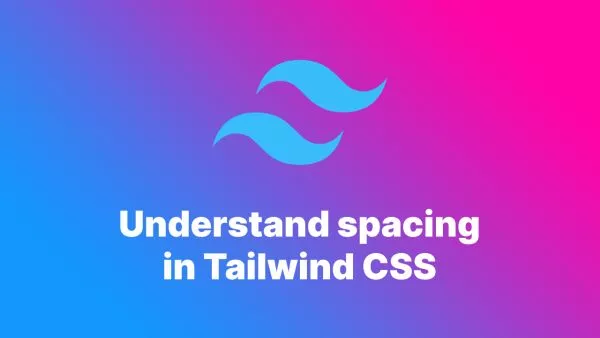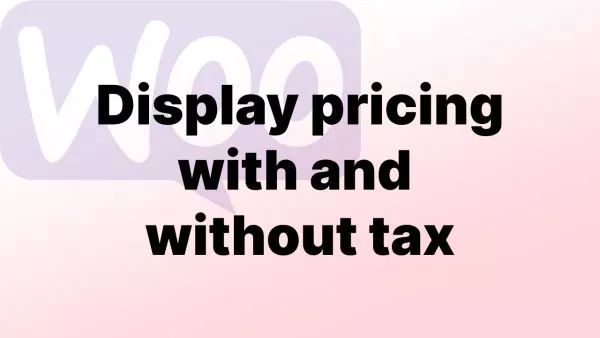Zero downtime deployment is crucial for maintaining a seamless user experience during updates and changes to your website. For WordPress sites utilizing the Bedrock stack, which structures WordPress to support modern development workflows, implementing zero downtime deployments can ensure that your site remains online and functional while updates are being applied. This guide explains a methodical approach to achieving zero downtime by using separate directories for each release and updating the Nginx configuration to switch between them.
Understanding the Workflow
The essence of zero downtime deployment with WordPress Bedrock involves setting up each new release in its own directory and then switching the web server configuration to point to the new directory once the release is ready to go live. This approach minimizes the risk of errors affecting user experience and allows for quick rollbacks if needed.
Step-by-Step Implementation
Step 1: Prepare Your Environment
First, ensure your server environment includes Nginx and PHP, and that Bedrock is properly configured. Bedrock requires Composer for dependency management, so make sure it is installed on your server.
Step 2: Create a New Release Directory
For each deployment, create a new directory where the new version of your site will reside. This directory should be at the same level as your current Bedrock installation and not a subdirectory. You might structure your directories based on release numbers or dates, for example:
/var/www/mywebsite/releases/20220901
/var/www/mywebsite/releases/20220915
Step 3: Deploy Bedrock to the New Directory
Deploy your updated Bedrock codebase to the new release directory. Use Git to clone the repository or copy the files directly. Then run Composer to install dependencies:
cd /var/www/mywebsite/releases/20220915
composer install --no-dev --optimize-autoloader
Configure environment variables and any other necessary configurations specific to the release.
Step 4: Test the New Release
Before switching traffic to the new release, thoroughly test it in its directory. You can temporarily configure a subdomain or an alternative configuration in Nginx to point to this directory for testing purposes.
Step 5: Update Nginx Configuration
Once the new release is tested and ready, update the Nginx configuration to point to the new directory. Open your Nginx configuration file for the site:
server {
server_name mywebsite.com www.mywebsite.com;
root /var/www/mywebsite/releases/20220915/web;
# Additional directives...
}
Replace the root directive to the new release path. This change directs all traffic to the new version of the site.
Step 6: Reload Nginx
After updating the configuration, reload Nginx to apply the changes:
sudo systemctl reload nginx
Step 7: Monitor and Rollback if Necessary
Monitor the newly deployed version for any issues. If something goes wrong, you can quickly revert the Nginx configuration to point back to the previous stable release and reload Nginx again.
Remember
- Use scripts to automate the creation of directories, copying of files, and updating of Nginx configurations to reduce the risk of human error.
- Always ensure that backups are taken before deploying a new release, allowing for quick recovery if something goes wrong.
- Keep detailed logs and implement monitoring solutions to quickly detect and respond to issues post-deployment.
Implementing zero downtime deployments in WordPress Bedrock involves careful planning and execution but can significantly enhance your site's stability and reliability. By managing releases in separate directories and controlling traffic flow through Nginx configurations, you can ensure that updates are seamless and virtually imperceptible to users. This approach not only improves user experience but also provides a robust framework for continuous deployment and rapid iterations.
Interested in proving your knowledge of this topic? Take the WordPress Development certification.
WordPress Development
Covering all aspects of WordPress web development, from theme development, plugin development, server set up and configuration and optimisation.
$99