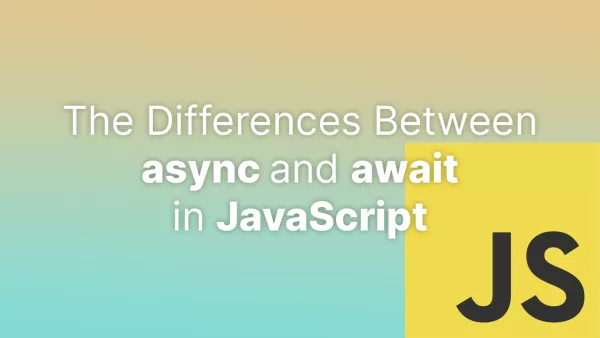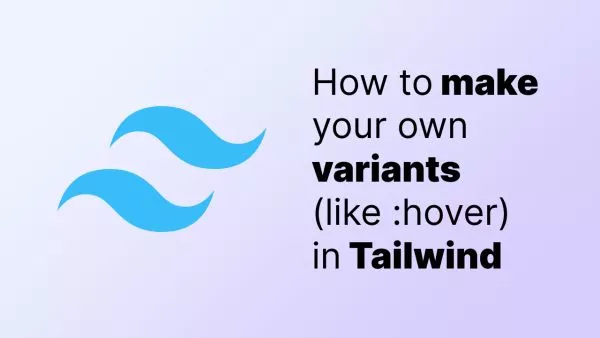- Understanding Tailwind's Spacing Scale
- Adjusting Margin and Padding
- Modifying the Default Scale
- Responsive Spacing
- Negative Margins
- Gap in Flexbox and Grid
- Auto-Margins for Alignment
- Using Custom CSS When Necessary
- Best Practices
Tailwind CSS, the utility-first CSS framework, provides extensive control over spacing. Understanding how to tweak margins, padding, and gaps to suit your design needs is key to creating responsive and visually balanced layouts. Let's have a look at modifying spacing in Tailwind CSS.
Understanding Tailwind's Spacing Scale
Tailwind uses a default spacing scale that defines values for margins, padding, gap, and more. This scale starts from 0 (no space) to 96 (24rem) and includes negative values for margins. Each scale value corresponds to a specific size, with most increments being multiples of 0.25rem.
Adjusting Margin and Padding
Margins and padding are the bread and butter of spacing in web design. Tailwind provides utility classes for all sides (m, mt, mr, mb, ml, p, pt, pr, pb, pl) and for the x-axis (mx, px) and y-axis (my, py).
Example:
<div class="mt-4 mb-8 mx-auto p-6">
<!-- Your content -->
</div>
Modifying the Default Scale
To adjust the default spacing scale or add new values, edit your tailwind.config.js file:
module.exports = {
extend: {
spacing: {
'128': '32rem',
'144': '36rem',
// Add or modify values as needed
},
},
}
Responsive Spacing
Tailwind’s responsive design utilities allow you to apply different spacing at different breakpoints. Prefix the utility class with the breakpoint name.
Example:
<div class="mt-4 md:mt-8 lg:mt-12">
<!-- Content that adjusts its top margin based on screen size -->
</div>
Negative Margins
Tailwind includes utilities for negative margins, which can be useful for overlapping elements or adjusting layouts.
Example:
<div class="-mt-4">
<!-- Element with negative top margin -->
</div>
Gap in Flexbox and Grid
The gap utilities in Tailwind are perfect for spacing items in Flexbox and Grid layouts. They provide a more consistent and easier-to-manage solution compared to managing margins on individual elements.
Example - Grid Gap:
<div class="grid grid-cols-3 gap-4">
<!-- Grid items with consistent gaps -->
</div>
Auto-Margins for Alignment
Auto margins are another spacing feature in Tailwind that can be used for alignment, especially for centering elements horizontally.
Example:
<div class="mx-auto">
<!-- Horizontally centered element -->
</div>
Using Custom CSS When Necessary
While Tailwind covers most spacing needs, sometimes you might need to write custom CSS for more precise spacing adjustments.
Best Practices
- Consistency is Key: Stick to the Tailwind spacing scale for consistency across your project.
- Utilize Responsive Utilities: Make use of Tailwind’s responsive design utilities to ensure your spacing looks great on all screen sizes.
- Avoid Over-customization: While customization is a strength of Tailwind, too much of it can lead to a bloated stylesheet. Use the default scale whenever possible. Over-customization also makes it difficult when working in larger teams.