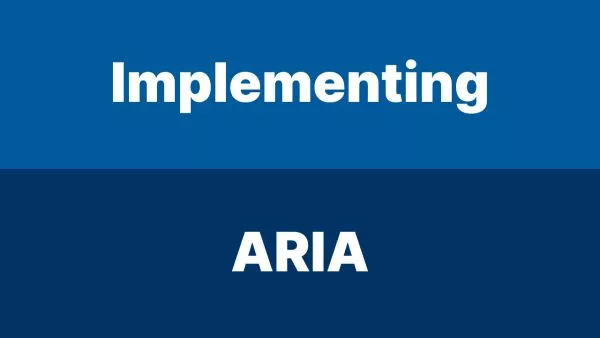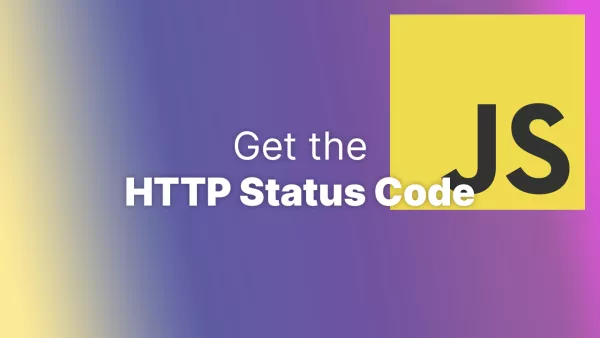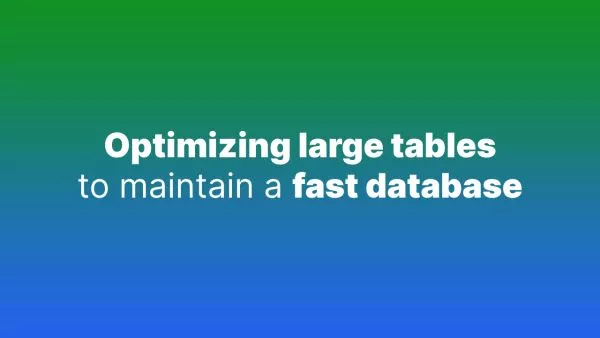- 1. Using Weak Passwords
- 2. Failing to Update WordPress, Themes, and Plugins
- 3. Ignoring File Permissions
- 4. Using Default Admin Username
- 5. Not Implementing a Web Application Firewall (WAF)
- 6. Not Securing the wp-config.php File
- 7. Not Using SSL/TLS
- 8. Using Untrusted Themes and Plugins
- 9. Not Backing Up Your Site
- 10. Overlooking User Roles and Permissions
- Secure Your WordPress Site
WordPress is the most popular content management system (CMS) in the world, powering over 40% of all websites. Its flexibility and ease of use make it an excellent choice for developers and site owners alike. However, this popularity also makes it a prime target for hackers. Ensuring your WordPress site is secure is crucial to protect your data and your users. In this article, we'll explore the top 10 security mistakes WordPress developers make and how to avoid them.
1. Using Weak Passwords
One of the most common security mistakes is using weak passwords. Despite repeated warnings, many users still opt for easily guessable passwords like "123456" or "password."
How to Avoid This Mistake:
- Use Strong Passwords: Create strong, complex passwords that include a mix of uppercase and lowercase letters, numbers, and special characters.
- Password Managers: Utilize password managers like LastPass or 1Password to generate and store strong passwords.
- Two-Factor Authentication (2FA): Enable 2FA to add an extra layer of security. Plugins like Google Authenticator or Authy can help implement this.
Learn more about strong passwords.
2. Failing to Update WordPress, Themes, and Plugins
Outdated software is a common entry point for hackers. Many updates include security patches that fix vulnerabilities discovered in previous versions.
How to Avoid This Mistake:
- Regular Updates: Regularly update WordPress core, themes, and plugins. Set a reminder to check for updates weekly.
- Automatic Updates: Enable automatic updates for minor core releases. For major updates, test them on a staging site first.
- Update Notifications: Use plugins like WP Updates Notifier to receive email notifications about available updates.
Learn more about updating WordPress.
3. Ignoring File Permissions
Incorrect file permissions can give unauthorized users access to sensitive files. This can lead to data breaches and site defacement.
How to Avoid This Mistake:
- Correct Permissions: Set the correct file permissions for your WordPress files. Typically, files should be set to 644 and directories to 755.
- Limit Access: Only give write permissions to directories that need it, like the uploads folder.
-
Server Configuration: Ensure your server is configured to prevent unauthorized access. Use
.htaccessto restrict access to sensitive files.
Learn more about file permissions.
4. Using Default Admin Username
The default admin username "admin" is a favorite target for brute-force attacks. Using this username makes it easier for hackers to guess your login credentials.
How to Avoid This Mistake:
- Change the Admin Username: If you have already set up your site with the default username, create a new user with admin privileges and delete the old "admin" account.
- Custom Usernames: Use unique, non-generic usernames for your admin account.
Learn more about changing the admin username.
5. Not Implementing a Web Application Firewall (WAF)
A WAF filters out malicious traffic before it reaches your site. Without one, your site is more vulnerable to attacks such as SQL injections and cross-site scripting (XSS).
How to Avoid This Mistake:
- Use a WAF: Implement a WAF like Sucuri or Cloudflare to protect your site from common web attacks.
- Configure Properly: Ensure your WAF is configured correctly to avoid false positives blocking legitimate traffic.
Learn more about web application firewalls.
6. Not Securing the wp-config.php File
The wp-config.php file contains crucial information about your WordPress installation, including database credentials. If compromised, it can lead to a complete site takeover.
How to Avoid This Mistake:
-
Move wp-config.php: Move the
wp-config.phpfile to a non-public directory above your WordPress installation root. -
Restrict Access: Use
.htaccessto deny access to thewp-config.phpfile. Add the following lines to your.htaccessfile:<files wp-config.php> order allow,deny deny from all </files>
Learn more about securing wp-config.php.
7. Not Using SSL/TLS
An SSL/TLS certificate encrypts the data transmitted between your site and its users, protecting it from interception. Without SSL, sensitive information like login credentials can be easily stolen.
How to Avoid This Mistake:
- Install SSL: Obtain an SSL certificate from your hosting provider or use a free service like Let's Encrypt.
-
Force HTTPS: Ensure all traffic is served over HTTPS by updating your site URL and enforcing HTTPS in your
.htaccessfile:<IfModule mod_rewrite.c> RewriteEngine On RewriteCond %{SERVER_PORT} 80 RewriteRule ^(.*)$ https://www.yourdomain.com/$1 [R,L] </IfModule>
8. Using Untrusted Themes and Plugins
Installing themes and plugins from untrusted sources can introduce malware and backdoors into your site. It's essential to vet any third-party code you add to your site.
How to Avoid This Mistake:
- Trusted Sources: Only download themes and plugins from trusted sources like the WordPress repository or reputable developers.
- Review and Test: Before installing, review the plugin or theme's ratings, reviews, and support forums. Test new additions on a staging site first.
- Regular Scans: Use security plugins like Wordfence or Sucuri to scan your site regularly for malicious code.
Learn more about vetting themes and plugins.
9. Not Backing Up Your Site
Regular backups are essential for recovering your site after a security incident. Without backups, you risk losing your data permanently.
How to Avoid This Mistake:
- Automated Backups: Set up automated backups using plugins like UpdraftPlus or BackupBuddy.
- Store Offsite: Store backups offsite in a secure location, such as cloud storage or an external server.
- Regular Testing: Periodically test your backups to ensure they can be restored successfully.
Learn more about WordPress backups.
10. Overlooking User Roles and Permissions
Improper user role assignments can give too much access to users, increasing the risk of accidental or malicious changes.
How to Avoid This Mistake:
- Assign Correct Roles: Carefully assign roles based on the principle of least privilege. Only give users the permissions they need to perform their tasks.
- Review Roles: Regularly review user roles and permissions to ensure they are still appropriate.
- User Role Plugins: Use plugins like Members or User Role Editor to manage and customize user roles and capabilities.
Secure Your WordPress Site
Securing your WordPress site is an ongoing process that requires vigilance and regular maintenance. By avoiding these common security mistakes and following best practices, you can significantly reduce the risk of your site being compromised. Implement these strategies today to protect your site, your data, and your users.
For further reading, check out these resources:
Interested in proving your knowledge of this topic? Take the WordPress Development certification.
WordPress Development
Covering all aspects of WordPress web development, from theme development, plugin development, server set up and configuration and optimisation.
$99