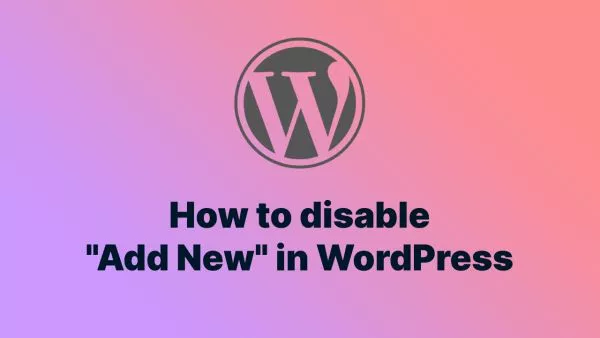- Understanding Web Accessibility
- Key Principles of Web Accessibility
- Development Practices for Making WordPress Accessible
- Building Inclusive WordPress Sites
Accessibility is a crucial aspect of web development, ensuring that websites are usable by everyone, including people with disabilities. For WordPress developers, making sites accessible involves adhering to guidelines and best practices that enhance the user experience for all visitors. In this detailed guide, we will explore various development practices to make WordPress sites accessible. We'll cover topics such as understanding web accessibility, key principles, tools, techniques, and best practices to ensure your WordPress site is inclusive and compliant with accessibility standards.
Understanding Web Accessibility
Web accessibility refers to the practice of designing and developing websites so that people of all abilities can perceive, understand, navigate, and interact with them. This includes individuals with visual, auditory, cognitive, and motor impairments. Accessible websites provide equal access to information and functionality, enabling everyone to benefit from the digital content.
Why Accessibility Matters
- Legal Requirements: Many countries have laws and regulations that require websites to be accessible. Non-compliance can lead to legal repercussions.
- Inclusivity: Accessibility ensures that everyone, regardless of ability, can access and interact with your website, promoting inclusivity.
- SEO Benefits: Accessible websites often have better search engine optimization (SEO) because they follow best practices in web development.
- Improved User Experience: Accessible design improves the overall user experience, making your site easier to navigate and use for everyone.
Key Principles of Web Accessibility
The Web Content Accessibility Guidelines (WCAG) provide a framework for making web content more accessible. The guidelines are organized around four key principles, often referred to as POUR:
- Perceivable: Information and user interface components must be presentable to users in ways they can perceive.
- Operable: User interface components and navigation must be operable by everyone.
- Understandable: Information and the operation of the user interface must be understandable.
- Robust: Content must be robust enough to be interpreted reliably by a wide variety of user agents, including assistive technologies.
Development Practices for Making WordPress Accessible
Choosing an Accessible Theme
The foundation of an accessible WordPress site begins with selecting an accessible theme. Many themes claim to be accessible, but it's essential to verify their compliance with accessibility standards.
Tips for Choosing an Accessible Theme:
- Look for Accessibility-Ready Themes: WordPress has a tag for "accessibility-ready" themes. These themes have been reviewed for compliance with accessibility guidelines.
- Check Theme Documentation: Review the theme's documentation to see if accessibility features are highlighted and explained.
- Test the Theme: Use accessibility testing tools to evaluate the theme's compliance with WCAG guidelines.
Explore Accessibility-Ready Themes on WordPress.org
Implementing Accessible Navigation
Navigation is a critical component of any website. Accessible navigation ensures that all users, including those using assistive technologies, can easily find and access the content they need.
Best Practices for Accessible Navigation:
-
Use Semantic HTML: Use semantic HTML elements such as
<nav>,<ul>,<li>,<a>, and appropriate headings (<h1>to<h6>) to structure your navigation. - Keyboard Navigation: Ensure that all navigation elements are accessible via keyboard. Users should be able to navigate through links, menus, and interactive elements using the Tab key.
- Skip Navigation Links: Implement skip navigation links to allow users to bypass repetitive content and go directly to the main content.
- Aria Labels: Use ARIA (Accessible Rich Internet Applications) landmarks and labels to enhance navigation for screen readers.
<nav aria-label="Main Navigation">
<ul>
<li><a href="#home">Home</a></li>
<li><a href="#about">About</a></li>
<li><a href="#services">Services</a></li>
<li><a href="#contact">Contact</a></li>
</ul>
</nav>
Ensuring Readable Text
Readable text is essential for all users, especially those with visual impairments or cognitive disabilities. Follow these practices to make your text content accessible:
- Contrast Ratios: Ensure sufficient contrast between text and background colors. WCAG recommends a contrast ratio of at least 4.5:1 for normal text and 3:1 for large text.
- Font Size and Style: Use legible fonts and adequate font sizes. Avoid using small or decorative fonts that are hard to read.
- Line Height and Spacing: Use appropriate line height (at least 1.5 times the font size) and paragraph spacing to improve readability.
- Text Resizing: Ensure that text can be resized up to 200% without losing functionality or content.
Providing Text Alternatives
Text alternatives (alt text) are crucial for users who cannot see images, videos, or other non-text content. Alt text describes the content and function of these elements.
Best Practices for Text Alternatives:
-
Alt Text for Images: Provide descriptive alt text for all images, including logos, icons, and decorative images. If an image is purely decorative, use an empty alt attribute (
alt=""). - Transcripts and Captions: Provide transcripts for audio content and captions for video content. This helps users with hearing impairments and those who cannot play audio.
- Descriptive Links: Use descriptive link text that clearly indicates the link's destination or function. Avoid using generic text like "click here" or "read more."
<img src="example.jpg" alt="A scenic view of the mountains during sunrise">
<a href="contact.html">Contact Us for More Information</a>
Using ARIA Roles and Attributes
ARIA roles and attributes enhance the accessibility of dynamic content and complex user interfaces by providing additional context to assistive technologies.
Key ARIA Roles and Attributes:
-
Role: Assign roles to elements to define their purpose. For example, use
role="banner"for the header,role="main"for the main content, androle="contentinfo"for the footer. -
Aria-label: Use
aria-labelto provide an accessible name for elements that do not have visible labels. -
Aria-live: Use
aria-liveto inform screen readers of dynamic content updates. For example,aria-live="polite"allows users to be notified of changes without interrupting their current task.
<div role="banner">
<h1>My Accessible WordPress Site</h1>
</div>
<main role="main">
<article>
<h2>Introduction</h2>
<p>Welcome to our accessible WordPress site.</p>
</article>
</main>
<footer role="contentinfo">
<p>© 2024 My Accessible WordPress Site</p>
</footer>
Enhancing Form Accessibility
Forms are an essential part of many websites, allowing users to interact and submit information. Accessible forms ensure that all users can complete and submit forms with ease.
Best Practices for Accessible Forms:
-
Label Elements: Ensure all form elements have associated labels using the
<label>tag. For better usability, place labels close to their corresponding form fields. -
Fieldsets and Legends: Use
<fieldset>and<legend>to group related form elements and provide context. This is especially useful for complex forms. -
Input Types: Use appropriate input types (
type="email",type="tel",type="url", etc.) to improve accessibility and user experience. - Error Messages: Provide clear and specific error messages for form validation. Use ARIA attributes to announce errors to screen readers.
<form>
<fieldset>
<legend>Contact Information</legend>
<label for="name">Name:</label>
<input type="text" id="name" name="name" required>
<label for="email">Email:</label>
<input type="email" id="email" name="email" required>
<label for="message">Message:</label>
<textarea id="message" name="message" required></textarea>
</fieldset>
<button type="submit">Submit</button>
</form>
Testing for Accessibility
Regular testing is vital to ensure that your WordPress site remains accessible. Use a combination of automated tools and manual testing methods to identify and fix accessibility issues.
Automated Testing Tools:
- WAVE: A web accessibility evaluation tool that provides visual feedback on the accessibility of web content.
- axe: A browser extension that analyzes web pages for accessibility issues and provides detailed reports.
- Lighthouse: A tool built into Chrome DevTools that audits web pages for performance, accessibility, and more.
Manual Testing Methods:
- Keyboard Testing: Navigate your site using only the keyboard to ensure that all interactive elements are accessible and operable.
- Screen Reader Testing: Test your site with screen readers like NVDA (Windows) or VoiceOver (Mac) to ensure that content is correctly announced and navigable.
- Color Contrast Testing: Use tools like the Contrast Checker to verify that your text and background color combinations meet WCAG contrast ratio requirements.
Learn more about web accessibility testing.
Building Inclusive WordPress Sites
Making WordPress sites accessible is not just a best practice but a necessity to ensure that all users, regardless of their abilities, can access and interact with your content. By following the
development practices outlined in this guide—choosing accessible themes, implementing accessible navigation, ensuring readable text, providing text alternatives, using ARIA roles and attributes, enhancing form accessibility, and conducting regular testing—you can create WordPress sites that are inclusive, user-friendly, and compliant with accessibility standards.
For further reading, explore these resources:
Interested in proving your knowledge of this topic? Take the WordPress Development certification.
WordPress Development
Covering all aspects of WordPress web development, from theme development, plugin development, server set up and configuration and optimisation.
$99