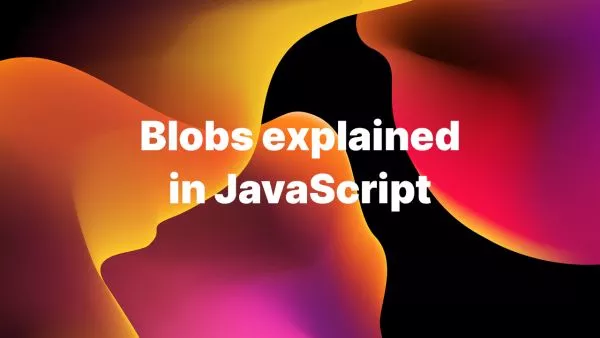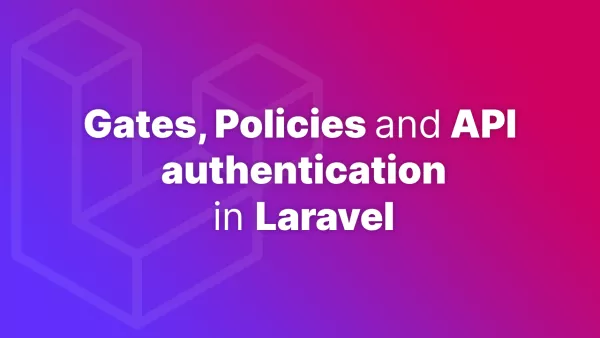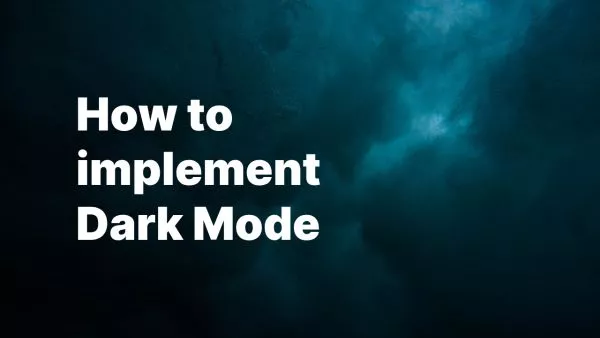- Understanding Aspect Ratios
- Introducing the Tailwind CSS Aspect Ratio Plugin
- Installation
- Usage
- Creating Custom Aspect Ratios
- Practical Applications
- Benefits of Using the Tailwind Aspect Ratio Plugin
Tailwind CSS, renowned for its utility-first approach, offers a whole bunch of plugins to extend its core functionalities, making it a highly adaptable framework for modern web design. Among these, the Aspect Ratio Plugin stands out as a pivotal tool for designers and developers aiming to maintain consistent aspect ratios for media elements, ensuring responsive and aesthetically pleasing layouts across devices. This article delves into the Tailwind Aspect Ratio Plugin, offering insights into its installation, usage, and practical applications.
Understanding Aspect Ratios
An aspect ratio denotes the proportional relationship between an element's width and height, commonly used in media elements like images, videos, and embeds. Maintaining aspect ratios is crucial for responsive design, ensuring that elements retain their dimensions relative to their container, preventing distortion or unexpected layout shifts.
Introducing the Tailwind CSS Aspect Ratio Plugin
The Tailwind CSS Aspect Ratio Plugin provides utility classes to control the aspect ratio of an element, making it incredibly easy to set a predefined ratio or define custom ratios as needed. It leverages the modern CSS aspect-ratio property, offering a clean, declarative approach to managing aspect ratios.
Installation
To begin using the Aspect Ratio Plugin, you first need to install it. Assuming you already have Tailwind CSS set up in your project, you can add the plugin via npm:
npm install @tailwindcss/aspect-ratio
Next, include the plugin in your tailwind.config.js file:
module.exports = {
theme: {
// ...
},
plugins: [
require('@tailwindcss/aspect-ratio'),
// Other plugins...
],
};
Usage
With the plugin installed, you can start using aspect ratio utilities in your HTML. The plugin offers a series of utility classes in the format of aspect-w-x (width) and aspect-h-y (height), where x and y define the ratio.
Example: Maintaining a 16:9 Aspect Ratio
<div class="aspect-w-16 aspect-h-9">
<iframe src="https://www.youtube.com/embed/dQw4w9WgXcQ" frameborder="0"></iframe>
</div>
This wrapper ensures that the iframe maintains a 16:9 aspect ratio, scaling responsively while preserving the video's dimensions.
Creating Custom Aspect Ratios
While the plugin provides several common aspect ratios, you might occasionally need a custom ratio. You can extend Tailwind's configuration to include custom aspect ratios:
// tailwind.config.js
module.exports = {
theme: {
extend: {
aspectRatio: {
'3/2': '3 / 2',
// Define other custom ratios as needed
},
},
},
plugins: [
require('@tailwindcss/aspect-ratio'),
],
};
Practical Applications
The Aspect Ratio Plugin is particularly useful in scenarios where you need to display media content dynamically, such as:
- Responsive Image Galleries: Ensure that images in a gallery maintain their aspect ratio, providing a cohesive look regardless of screen size.
- Video Embeds: Embed videos from YouTube, Vimeo, or other platforms while keeping them responsive and avoiding black bars or stretching.
- Product Images: Maintain consistent product image ratios in e-commerce platforms to enhance visual harmony and user experience.
Benefits of Using the Tailwind Aspect Ratio Plugin
- Add just a couple of classes to manage aspect ratios without writing custom CSS.
- Automatically adjust the size of elements while preserving their aspect ratio across devices.
- Ensure a uniform appearance for media elements, improving the overall aesthetic of your website or application.