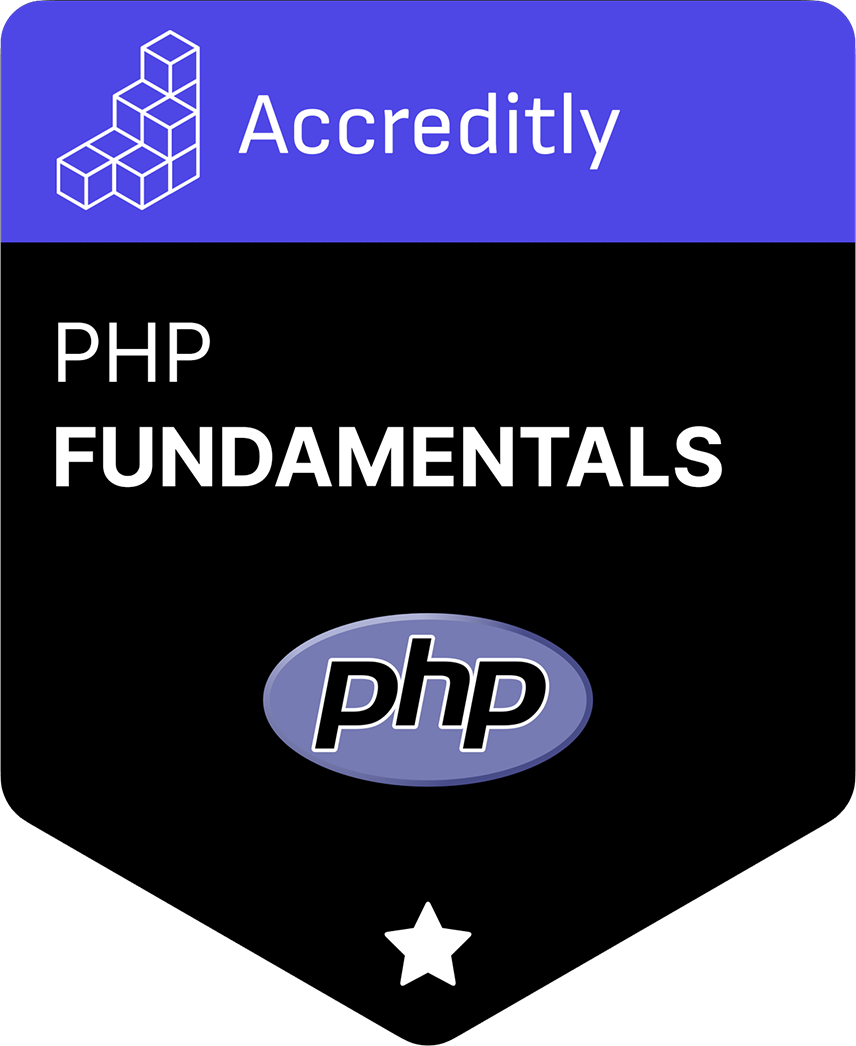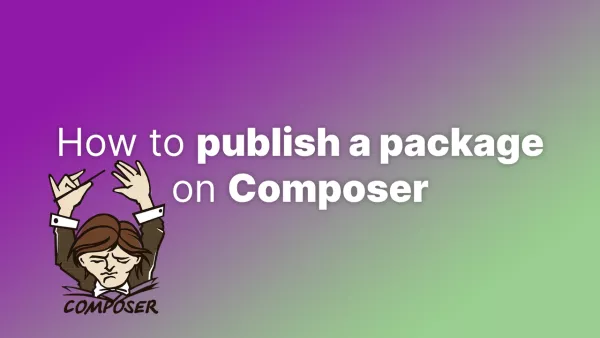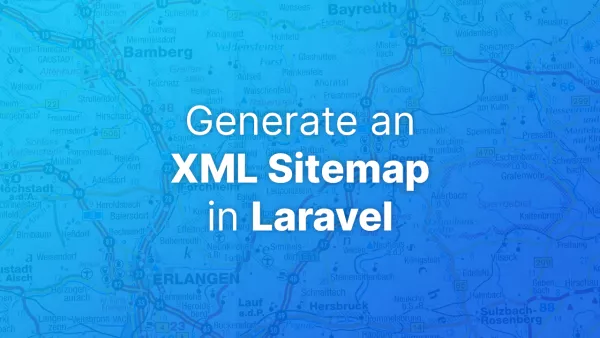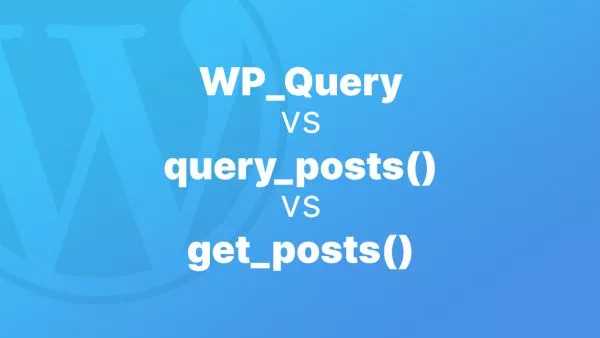- Step 1: Fetch the Online Image
- Step 2: Create an Image Resource
- Step 3: Load the Watermark Image
- Step 4: Get the Dimensions
- Step 5: Position the Watermark
- Step 6: Merge the Watermark with the Source Image
- Step 7: Output the Watermarked Image
- Step 8: Cleanup
Step 1: Fetch the Online Image
The first step is to fetch the image from the online URL. We use the file_get_contents() function in PHP to read the online file into a string.
In this example we're going to use our default OpenGraph image as the image we're going to watermark, which looks like this:
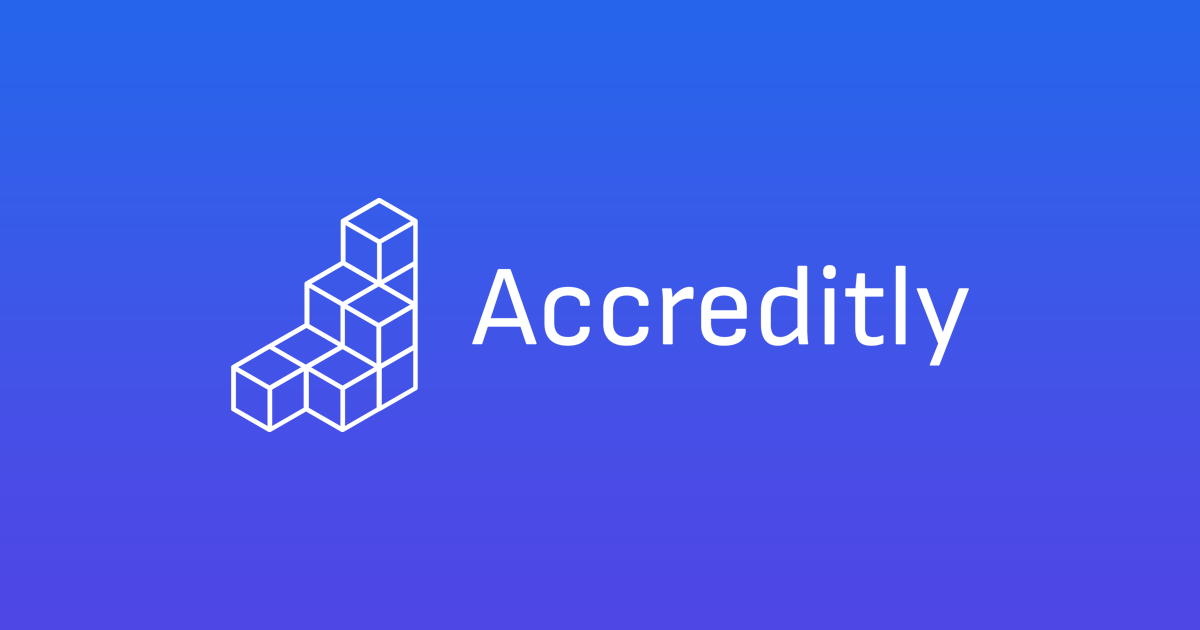
$imageUrl = 'https://accreditly.io/img/og.png';
$imageContent = file_get_contents($imageUrl);
Step 2: Create an Image Resource
We use the imagecreatefromstring() function to create an image resource from the string obtained from the previous step.
$sourceImage = imagecreatefromstring($imageContent);
Step 3: Load the Watermark Image
Next, we load the watermark image from a local file. For simplicity, let's assume that we have a PNG watermark image named 'watermark.png' in the same directory.
The image we're going to use as a watermark is the winking tongue emoji below:

$watermarkImage = imagecreatefrompng('watermark.png');
You'll need to adjust the function used here if you're using a jpg or other file type.
Step 4: Get the Dimensions
We need to get the width and height of both the source image and the watermark image.
$sourceWidth = imagesx($sourceImage);
$sourceHeight = imagesy($sourceImage);
$watermarkWidth = imagesx($watermarkImage);
$watermarkHeight = imagesy($watermarkImage);
Step 5: Position the Watermark
We need to decide where to place the watermark on the source image. In this example, we will place it at the bottom right corner.
$destX = $sourceWidth - $watermarkWidth - 10; // 10px padding from right
$destY = $sourceHeight - $watermarkHeight - 10; // 10px padding from bottom
Step 6: Merge the Watermark with the Source Image
We use the imagecopy() function to merge the watermark image with the source image.
imagecopy($sourceImage, $watermarkImage, $destX, $destY, 0, 0, $watermarkWidth, $watermarkHeight);
Step 7: Output the Watermarked Image
Now, we can output the resulting watermarked image to the browser. Before we do this, we need to set the correct content type header.
header('Content-type: image/png');
imagepng($sourceImage);
Step 8: Cleanup
Finally, we should clean up the image resources that we have created.
imagedestroy($sourceImage);
imagedestroy($watermarkImage);
That's it! Now you can dynamically add a watermark to any image on your PHP website.
You should be left with an image that looks like the following:

Please note, fetching images with file_get_contents() might not work if 'allow_url_fopen' is disabled in your PHP configuration, and not all images on the internet can be accessed due to CORS policies.
Interested in proving your knowledge of this topic? Take the PHP Fundamentals certification.
PHP Fundamentals
Covering the required knowledge to create and build web applications in PHP.
$99