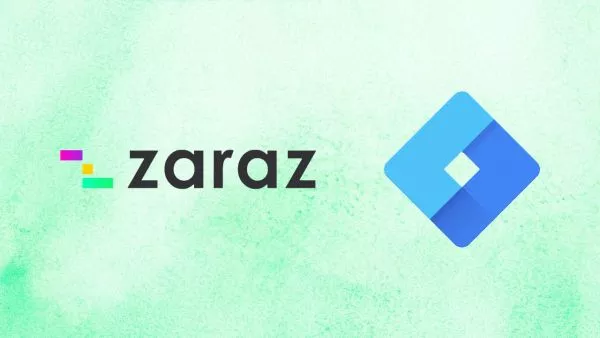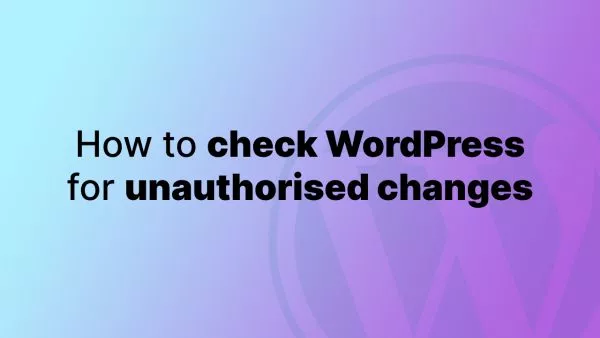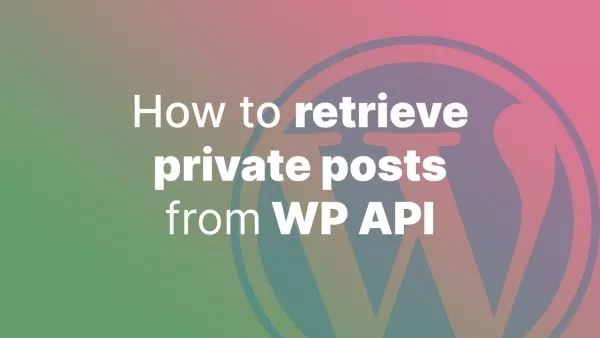- Understanding WP Cron
- Step 1: Creating a Custom Function
- Step 2: Scheduling the Action
- Step 3: Hooking the Function
- Step 4: Creating Custom Intervals
- Step 5: Testing and Debugging
- Step 6: Ensuring WP Cron's Reliability
WP Cron is a powerful tool in WordPress that allows you to schedule actions to occur at specific intervals. This functionality is essential for tasks like publishing scheduled posts, performing regular backups, or custom tasks like sending out daily emails. Understanding how to schedule actions with WP Cron is a valuable skill for any WordPress site administrator or developer. Let's break down the process into manageable steps.
Understanding WP Cron
Unlike a traditional cron job, which relies on the system clock, WP Cron works by checking for scheduled tasks to run on every page load. It's important to note that if your site has low traffic, WP Cron might not be as reliable without additional configuration.
Step 1: Creating a Custom Function
Firstly, you need to decide what action you want to schedule. Let's say you want to delete temporary files daily. You'll start by creating a custom function in your theme's functions.php file or in a custom plugin.
function delete_temp_files() {
// Code to delete temporary files
}
Step 2: Scheduling the Action
Next, you need to schedule your action. WordPress provides several hooks for scheduling events: wp_schedule_event, wp_schedule_single_event, and wp_cron_schedules for custom intervals.
To schedule your delete_temp_files function to run daily, you might add:
if (!wp_next_scheduled('delete_temp_files')) {
wp_schedule_event(time(), 'daily', 'delete_temp_files');
}
Place this code in your functions.php file or custom plugin.
Step 3: Hooking the Function
Now, hook your custom function to a custom action:
add_action('delete_temp_files', 'delete_temp_files');
Step 4: Creating Custom Intervals
If the default hourly, twicedaily, and daily intervals don't fit your needs, you can create a custom interval using the cron_schedules filter:
add_filter('cron_schedules', 'custom_cron_schedule');
function custom_cron_schedule($schedules) {
$schedules['every_three_hours'] = array(
'interval' => 10800, // Time in seconds
'display' => __('Every Three Hours'),
);
return $schedules;
}
Then schedule your event using this custom interval:
wp_schedule_event(time(), 'every_three_hours', 'delete_temp_files');
Step 5: Testing and Debugging
To ensure your scheduled event works as intended, you can use plugins like WP Crontrol which allow you to view and manage scheduled cron jobs in your WordPress admin.
Step 6: Ensuring WP Cron's Reliability
For low-traffic sites, consider triggering WP Cron externally using a system cron job or a third-party service to ensure your scheduled tasks run on time. Read more on how to ensure WP Cron runs reliably.
Interested in proving your knowledge of this topic? Take the WordPress Development certification.
WordPress Development
Covering all aspects of WordPress web development, from theme development, plugin development, server set up and configuration and optimisation.
$99

Related articles
Tutorials WordPress PHP Cyber Security
How to check your WordPress core installation for unauthorised changes
Safeguard your WordPress site by learning how to check your WordPress core installation for unauthorised changes. This article provides a step-by-step approach to maintaining the security and integrity of your WordPress core files.